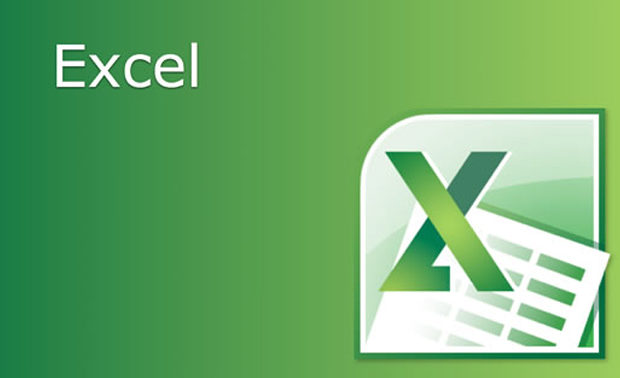
Excel not responding often we get this type of messages when we work on Microsoft excel workbook. Sometimes Excel crashes, hangs, freezes or stops responding. In this situation you receive messages of ERROR. Microsoft excel is very robust program that we use for the making sheets, files, documents etc. But when Excel doesn’t respond while working we get irritated and have to stop our work in between. In this article you will learn some troublesome aspect of excel freezing that can help resolve the common issues when you receive an Excel not responding error or hangs when you launch Excel or open a file. Sometimes it happens that problems with Excel files crashing, hanging or freezing may be caused by several things and you need to Fix Excel Freezing or Slow -Excel not responding / hang issues
How do I start Excel in Safe mode ?
It is a difficult problem when your excel hangs so to Fix Excel Freezing all you can do is to start MS Excel in safe mode.
Does excel freezes every time when you use ?
If you find any problem(freeze) with excel files then you can follow these steps given below.This will help to Fix Excel Freezing
Try to Start Excel in Safe Mode
You are having problems with Excel ? If so, then here is the easy way for you to start Excel in “safe mode” that would help you to display Excel very easily, you are just required to follow few steps given below:-
- First, make sure Excel is not running or close it completely.
- Then hold the Windows key and press “R” to run the dialogue box.
- In the search box type excel.exe /s then press ENTER. Now you will see Excel starts in fixed mode. If there is any problem occurs in excel mode you can follow the next steps.
- Select “File” } option”.
- Now choose “Adds-ins”.
- In the Manage, select “Excel Adds-ins“. then Select “Go“.
- Now normally exit the program and select “OK“.
- Finally close Excel, and Restart it normally.
With all above steps you would be able to start Excel in safe mode.
Now first you need to check if Excel sheet is freezing or hanging in between more then one time. If you find any problem with Excel as you open it so you don’t need to worry about it as it is the part of the program itself. And if it is happens only in one file then you will have to check what exactly the problem is.
Read Also : Enable / Disable Windows File Protection & Fix Windows File errors
Reinstall MS Office
- First Right-click the “Start” button, then select “Control Panel“.
- Choose or Select “Programs“.
- click on “Uninstall a program“.
- Now Locate “Microsoft Office” in the list. Right-click it, then choose “Change“.
- Select “Quick Repair“, then click “Repair“.
- Once the repair and every thing is complete. Try to launch Excel properly and see if you have a freezing problem. If the problem persists, try the “Online Repair” option.
This is one way to Fix Excel Freezing when no other options work out.
Read Also : Connect dual displays / monitors to one computer on Windows & MAC
Excel Freezes in Only One Spreadsheet
If the problem only occurs only with one spreadsheet file is open, there is something in the file causing the problem. You can apply given steps to solve the problem if excel freezes in only one spreadsheet.
Clear Conditional Formatting
- If you have problem with opening in excel file then, select “Home” } “Conditional Formatting” } “Clear Rules” } “Clear Rules From Entire Sheet“.
- At the bottom of the sheet select additional tabs, and repeat step one on each of them.
- Now,Select “File” > “Save as” and make a additional/new copy of the spreadsheet with a different name. The old one will exist if you need to revert to it due to lost data.
These above step will help you in excel file. If you no longer experience freezing or slowness or any problems in the Excel file, you will need to narrow down which section is causing the problem and reapply the conditional formatting.
Remove/Delete Styles
First, Download Remove Style, then run the file. At the button option of “Home” select the “Remove Styles“, and see if speed of files are good or not.
Clear Objects (Shapes)
You have to be very careful with this solution if you wish to keep objects.
- First hold CTRL and press “G” to bring up the “Go To” box.
- Select the “Special…” button.
- Now first select the “Go To Special” screen, select “Objects“, then select “OK“.
- Press “Delete“ option.
Read Also : The ultimate guide to make Windows run faster (Boost Computer Speed)
How can I repair corrupted Excel files?
Corrupted excel files can harm your data and documents. As recovery of corrupted excel files allows to avoid the important information. Microsoft recovery excel is designed for effective data recovery from corrupted Microsoft excel sheet. So to prevent your excel files from any harm you can recover your corrupted excel files by scanning or analyzer. Here is step by step process that you can use to repair corrupted excel file.
- First open your Microsoft excel
- Open the folder that contains corrupted files
- In the open dialogue box, select the corrupted files
- Next to open button click the arrow, and then click open and Repair.
- Now you can repair as much as you can cover your workbook or files.
It is the good process to cover Microsoft excel files but if by chance, Repair isn’t able to recover your data, then you can extract data to extract value and formulas from the workbook. You can also take some measure to avoid your files from being corrupted by automatically a backup copy of your work book and by creating recovery file from time to time.
What to do when Excel Freezes on MAC ?
Freezing, hanging, corrupting files these are the common issues for Microsoft excel but can be very dangerous for as it can detect your important files. But to recover excel files on Microsoft Mac is different thing as you would experience some issues like program will close automatically, you will receive error message, files could crashes and you won’t be able to access normal computer functions. To resolve excel freezing on Mac problem you can follow these steps given below:-
- First leave all program and close all windows
- In the file or apple menu click force quit
- Now remove excel preference and office setting
- Make sure all your mac program are closed, now on Go menu, open the hidden library
- Open the group container folder , and open the “office” folder
- In this folder, look for the Com.Microsoft.officeprefs.plist file.you can delete this file
- Restart the folder and check is issue resolved, if it isn’t you can delete the whole folder that will delete your previous setting
- Now you can restart your Microsoft excel
- If there is any problem while restarting it then you can remove and reinstall office again.
Read Also : Record iPhone iPad Screen on Windows & Mac
What Should I avoid to stop Excel freezing or to avoid Excel running slow – Fix Excel Freezing
Slow excel work is hindrance foe many of us. Sometimes it is frustration keep up with a slow excel sheet.
- Use faster formulas technique – Excel gives you many techniques that can can do same thing if you would able to find new technique then it can be very helpful for you.
- Avoid volatile function – Functions such as NOW, TODAY, INDIRECT etc. These function recalculate everything every time there is a change in the workbook. This takes additional processing speed and you end up with a slow excel workbook.
- Use less data – if you use less data then you would find that excel is not freezing and working properly.
- Use excel tables and named ranges – This is the amazing feature that hold your data and makes referencing super easy. It almost good idea to make your excel easy and faster.
- Keep all reference and data in one sheet – If you keep your all data in one sheet then your excel would run faster. Although it is not easy to keel data in one sheet but you can try.
- Use Manuel calculation mode – Using Manual calculation gives you the flexibility to tell excel when to calculate, rather than Excel taking its own decisions.
- Function ,Efficiency usage – While doing a huge matrix if you tend to use so many formulas other than using VLOOKUP ,This would enhance your excel speed .
This will help you to Fix Excel Freezing both in windows as well as in MAC .

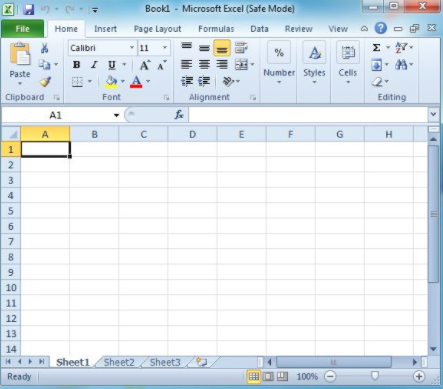


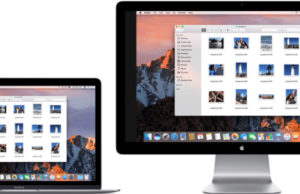
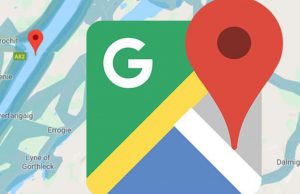










0 comments