
When you buy a new laptop or a PC, it seems to start up quickly in the beginning. But after some time when, you install it with some games or apps and fill the hard drive with music, documents, photos, it slows down and takes minutes to start up. There are various things which can easily make the Windows slow, but you should be aware of restoring with most of its original speed without spending any money. Here we will discuss the ways to make Windows run faster.
The ultimate guide to make Windows run faster (Boost Computer Speed)
If you had a laptop which has traditional hard drive rather than the modern SSD, then it can be well worth spending some time as well as money for buying SSD. It is the single and most effective performance upgrade or most people.
Not considering the computer hardware, there are many things which you can easily do to speed up windows of your laptop or computer.
If your computer is running slow, you don’t need to just spend thousand dollars to a technician to fix it, with this ultimate guide you can get some tips to make your computer run faster. This guide is for the ones who look out for the option for running their computers faster. Through this guide, I will explain you step by step for the Windows 7, 8, 8.1 and Windows 10.
Some steps for Windows 7 to Run it Faster:
Here is the guide to make Windows run faster especially for your Windows 7
- Uninstall unwanted programs and services from startup:
To remove the unwanted programs just type misconfig in the run window, then go to the Startup tab and uncheck the programs as well as services which you did not require during the startup. Do not remove any necessary startup program. This will make Windows run faster .
- Disable Aero Experience:
If you want to just improve the performance of your desktop not the appearance than disabling experience in your Windows 7. Disabling it will definitely affect the performance of your PC and you can gain some physical memory.
Read Also : uBlock Origin Replaces Adblock plus(Best Adblock Plus Alternative)
- Increase virtual memory:
The Windows 7 consumes much memory than Windows XP and lesser than Windows Vista. If you are a heavy computer user who used to open many programs as well as windows then you can easily increase your virtual memory of your desktop. Hard disk space will be used as the virtual memory so as to keep the temporary information which is much rarely used by the programs or OS. While increasing the virtual memory of your desktop just make sure that OS is working smoothly.This will speed up Windows 7 Computer . For this step just right click on My Computer, select the properties options, then go to advanced tab and click on setting button which is under performance.
Afterward go to advanced tab in next window, press change button under the virtual memory
By going here you will see the current virtual memory size. Virtual memory is also known as page filing. Next, you can make the screen under custom size and enter the size you want to allocate for virtual memory. The size depends on the hard disk size and virtual memory. Just make sure that it is not less than the recommended size of system
- Disable Visual Effects
Disabling the visual effects will help you in reducing the load on RAM and VGA. Just go to advanced option again by right click and go to the option of setting the here click on Visual effect and then set it as adjust the best performance. This will bring all visual effects to a standard level and also help to make Windows run faster.
- Disk Clean Up:
Just remove the unwanted and temporary files from the disk of your Windows 7. This will further reduce the access time on the system and your files to make Windows 7 run faster.
For this step, you need to go on each disk and then right click on it where you will get the option of properties and then click on the disk cleanup button.
- Defragment disks:
The defragmentation helps in improving the access time of all the files by managing free space and arranging the locations of the files on the disks. It is generally advised to run the defragment tool frequently when you have a lot of data on your computer. For defragmentation step, you need to go to properties, of each disk and then select the defragmentation under each tool and start. The defragmentation runs according to to the size of partition and data and make Windows run faster.
- Run error check on the disks:
Another method to improve the performance of the disk this will check and correct any system file or physical disk error on Windows 7 computer.
For this step select the error check under the tools in each of the disk with both options selected. If a partition is system then boot or paging file then error check will get started at next boot.
- Disable side bar:
If you are not using the sidebar and gadgets in your desktop then remove them as this will help to gain some resources on RAM.This will make Windows run faster.
- Disable windows defender:
If you are using third party protection software such as Norton, AVG, MacAfee, etc then just disable windows defender ass it does the same work. So, it is not necessary to use two similar programs same time as it can make system load much. For disabling windows defender visit control panel.One thing you can do to make Windows run faster.
- Disable user access control:
User Access Control(UAC) is a window pop up for the administrative tasks that require actions. In windows, 7 UAC does not hamper you such as in Windows Vista but still, to run faster you can disable it.
- Compatibility of drivers and programs:
Just make sure that the drivers you are installing have compatibility with your windows. Installing the non compatible driver in your desktop can cause issues with the system performance and sometimes crash your system.
- Disable Indexing:
The indexing helps in improving the speed of the Windows search as when you search a file or folder on the Windows, and if that file or folder is already indexed by indexing service results will instantly appear from the indexed cache. But if you are using the third party indexing search program such ass the Ava Finder or other then disable indexing service. Indexing can be found in the control panel>Indexing>Modify button.
- Eliminate the applications and utilities running automatically:
Each program or app you install nowadays has some part of it which runs in the background as well who runs and take up the precious resources that causes speed issues on windows system.
There are various things which can be managed through the AutoRun, but with this guide, i will explain you some tabs only.
- Services: Do check out this tab and uncheck each thing which references the software that is not in use. Also, you see some services which are related to the old printer or smartphone you had used once. Just be careful and err on the side of caution and don’t uncheck anything unless you are sure completely that is not in use.
- Scheduled tasks: This tab shows the program which is scheduled to be run at some specific time. Also, it definitely has some utilities which check for software updates.
- Internet Explorer: Use this tab if you use the internet on this browser. Remove the plugins from here usually some malware bytes clean this butt you will find some browser bars and other utilities left.
Read Also : Kindle Fire Silk Browser Alternatives
Some steps for Windows 8 and 8.1 to Run it Faster:
If you are worried about the Windows 8 performance or windows 8.1 speed then here is the guide to increase windows 8 speed effectively.
Remove the junk and duplicate files:
If an individual is using his laptop for several years then surely it gets filled up with the data in hard drive which results in decreasing its performance. The performance decreases because now your laptop needs to go through all the unnecessary junk file in order to get the required file. The best solution for it is to download the software known ass Easy Duplicate Finder which is much easy to install and work. This software searches all the duplicate files on Windows 8 and 8.1.
Uninstall programs, not in use:
Just make sure to uninstall all the programs which you think are not in the use anymore as it might happen that they are running in the background. Don’t worry for this you do not need to download or install much software simply search uninstall on the windows search and select under settings. Afterward, you will see the list of the programs and its sizes. Just scroll down the list and uninstall the program which is not in use.
Defragmentation:
The good news is that in Windows 8 and 8.1, you do not need to worry about the defragment as the defragmentation takes place once in a week. If you want to check that defragmentation is taking place automatically in your laptop then, search defragment by tapping on windows button and then click on Defragment and optimize your drives.This helps to make Windows run faster.
Remove unwanted programs from launch:
There are various programs which start up when the laptop is being started and the user does not need it. For getting rid of the issue a user needs to press Ctrl+Alt+Delete simultaneously and the select Task Manager. After visiting the task manager go to the start up the menu within task manager where you can see the list of the programs which are being launched during the startup disable the programs which you think are not to be used during startup.This will make Windows run faster.
Note: You can also try all the steps which are used for Windows 7 and try them as well for the Windows 8 and 8.1 to keep your laptop faster and smoother.
Read Also : Record iPhone iPad Screen on Windows & Mac
Some steps for Windows 10 to Run it Faster:
Here are the tips to run your Windows 10 faster . So this will help to boost windows 10 performance easily.
Disable program run on startup:
If you are feeling that your windows id much sluggish them, surely your window is running with various programs to be run in the background which is not in use or been used rarely.
Adjust Performance Options:
If you do not care about the look of the windows and want to improve its performance then you can change some settings to adjust for best performance. For this go to control panel and then click on the system and security then click on a system than on advanced system settings then select advanced and finally select settings in the performance option.
From this performance option, you can easily select and adjust for the best performance to get the most performance. Else you can select the Custom and check fancy windows stuff you like.
Scan for malware:
Usually, malware is one of the main reason for the less performance issue in the Windows. there are three tools which can be used to check this issue such as Malwarebytes, Spybot, and Microsoft security essentials, All the tools used for the malware are free to be used and they are best for finding the malware on your computer system.
Scan for Virus:
if you have a trustworthy anti-virus package such as Symantec, McAfee, or Kaspersky then just ensure that it is activated as well as updated. if no antivirus is present then install a free AVG anti-virus and scan with it.
Read Also : WhatsApp Exclusive Guide – Everything about WhatsApp Features
Conclusion:
With this guide, you will get the steps for making the performance faster of the computer.This will help you to Boost speed and performance for Windows 7,8,8.1, or 10. You do not need to spend any amount on the technician to speed up your computer now.


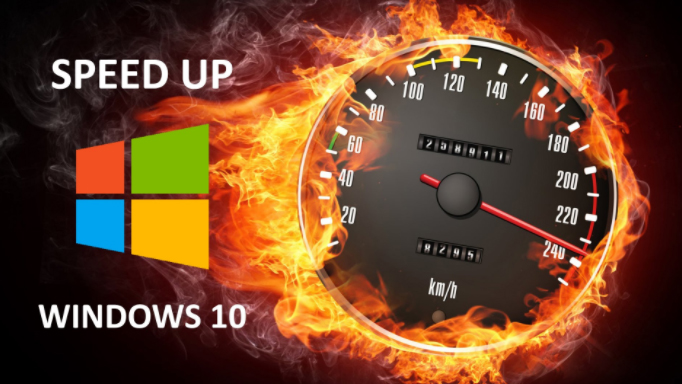
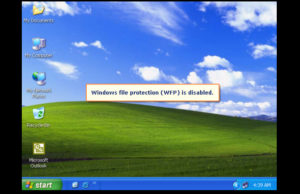
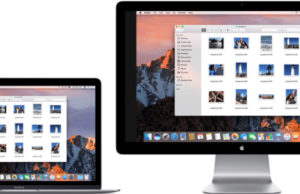











4 Comments