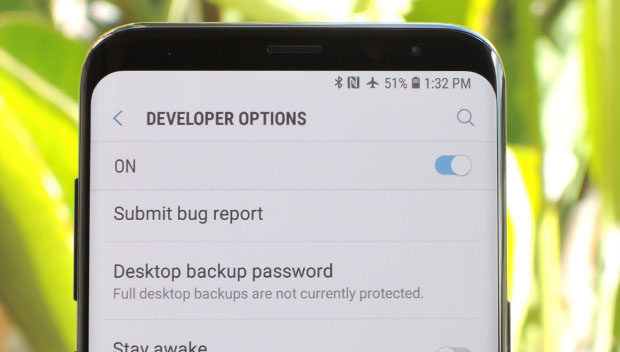
If you are using Samsung Galaxy series and would like to Enable / Disable Developer Mode on Samsung Galaxy then here we will brief the steps for that process.
Developer mode in Samsung Galaxy series , if enabled will allow the users to use Android SDK and other Android development tools within the device .
How to Enable Developer mode in Samsung Galaxy
Enabling Developer mode in android will allow the android users to do Android USB debugging . So if you want to enable developer mode in Samsung via Settings then here is the steps to follow –
- First go to your Home screen
- Now select the Settings tab and open it
- On the Samsung Galaxy Settings button if you scroll down you can find out an option called About phone
- Click on that and scroll down
- Now you can find Build number option
- You have to tap that build number for 7 times
- So finally your settings menu will display out the Developer mode option for Samsung Galaxy .
- Turn it on
That is it , you have successfully enabled developer mode .
Read Also : iPhone Vs Samsung which is better – iPhone Vs Galaxy Compared
Read Also : Best Triple Camera Phones to Buy This Year
How to Disable Developer mode in Samsung Galaxy
Now if you want to disable developer mode on Samsung Galaxy then you have to follow the certain steps as given below –
- First go to your device’s home screen
- Secondly go to the device Settings menu
- Now From the settings menu , choose the Developer mode
- Toggle it off
You are done with it , in case if you want to completely Clear data on Settings app of Samsung Galaxy , that may not work . So your option is to factory reset your Samsung galaxy.
There might be reasons to turn off developer mode or even to hide developer mode but there are strong reasons and benefits for enabling or toggle on developer mode on Samsung phones .
- If you want to install custom Android ROM , then enabling developer mode for android is your cup of tea .
- In order to enhance the device animation performance also , enable developer mode
- Screen record android activity with developer mode enabled
- Fake or duplicate your GPS location
- Boost your gaming speed on device
All the listed out points shows the merit of enabling developer mode option . So now its your decision how you want to operate .

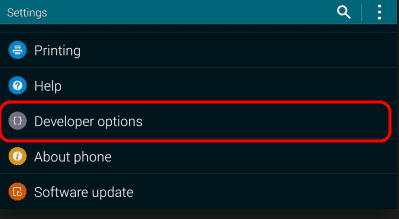
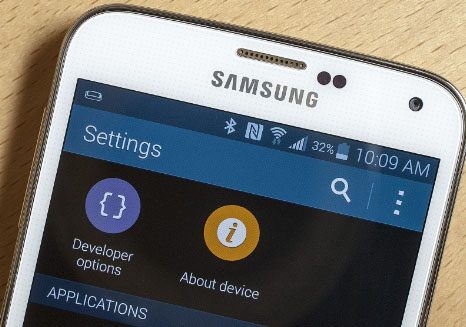

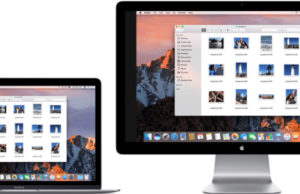
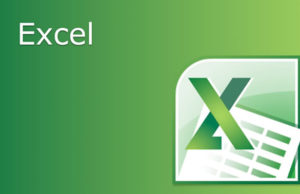










0 comments