
Even though many things are easy when it can be done in mobile , there are some times we need things to be done from our PC . So if you have ever felt to access Instagram from Computer then lets take a look at Instagram for PC and how to use Instagram for Desktop .
Some people who might have felt this situation will be when transferring DSLR photos to Instagram , where they needed to work twice – edit on PC , transfer to mobile then upload photos on Instagram . For them this can be useful but we will even give a post especially to transfer Photos from DSLR to Instagram directly .
Now back to the topic Instagram for PC .
Instagram for PC – How to use Instagram for Desktop ?
We know that Instagram is popular social media app for mobile so how to use Instagram on PC . Let’s sort it out here.
You can use Instagram on Windows and Instagram on Mac on different ways so let’s discuss
Read Also : Instagram tips and tricks to be a Pro Instagrammer
Read Also : Contact Instagram Help Center Support for Any Assistance
Access Instagram for PC – Set up Instagram for Chrome ( Instagram on Windows)
If you are using Chrome browser then to use Instagram for PC there is an easy method . First you have to download a chrome extension ” Instagram for Chrome ” . Now on the chrome toolbar click on the button . Now it access your Instagram account on Desktop . Log in / sign in to you Instagram account thus you can use Instagram on web .
Another way by which you can access Instagram on windows is from Instagram Windows store app from Microsoft store .
Access Instagram for PC – Set up Instagram for Safari (Instagram on Mac)
You can use Instagram on PC using Safari Browser . If you want to use Instagram on Mac then set Safari as your default browser and follow the steps .
- Open your Safari browser
- Click on Advanced option from Preferences
- Now on the bottom find the option “Show develop menu” on the menu bar .
- Next step is you have to open up a private safari browsing window
- Select User agent from Head to develop and select Safari — iOS 10 –iPhone
- Go to the website instagram.com
- And now sign in to your Instagram account
Now you can upload photos from desktop on Instagram by clicking on the camera button you find on the button of the screen .
By this method you can access Instagram for Desktop or PC thus allowing you to use Instagram on Windows & Mac.


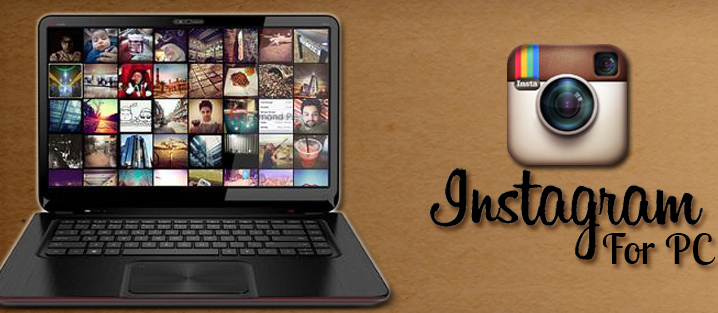

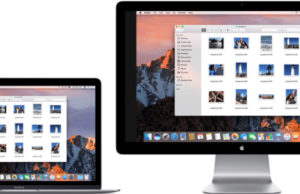
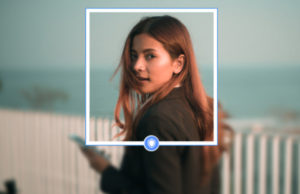










0 comments