
If you are looking for a comparison between Popular AI Assistants then here is the detailed comparison on Bixby Vs Google assistant Vs Siri Vs Cortana .
Bixby Vs Google assistant Vs Siri Vs Cortana – Popular
AI Assistant
We know that today there are so many popular Virtual Assistant that help us to get connected to use technology much easier than before . Here we will focus on bringing out the cross comparison between popular virtual assistant apps ( AI assistant ) that is Bixby Vs Google assistant Vs Siri Vs Cortana .
There are so many popular and trending AI Assistants . Here we have hand picked some of the favourite and most used Virtual Assistants for comparison –Bixby Vs Google assistant Vs Siri Vs Cortana
Bixby
Bixby is the virtual assistant by Samsung electronics. It is the intelligent personal assistant for Samsung users . Bixby by Samsung is a pocket assistant combined with machine learning , voice assistance .
By using Bixby you will be able to read your Facebook notifications,listen to your favorite songs through its voice assistant while driving . Bixby will read the notifications , messenger messages etc so it is very useful while you are on long drive.
The important feature that Bixby has is that it goes automatically to Do Not Disturb mode when you say good night.
Bixby also understands the words as we say; this means, if you click a picture and say “Send” it goes to Send option automatically and sends the messages to the sender.
Since the first part of our topic ” Bixby Vs Google assistant Vs Siri Vs Cortana ” is about Bixby here we will understand more about Bixby .
Likely about what is Bixby and how to use Bixby and top Bixby tips and tricks .
When we say about Bixby Vs Google assistant Vs Siri Vs Cortana , using of each AI assistant is really different . So let’s understand about it .
Read Also : Create Virtual Desktop without Upgrading to Latest Windows OS
How to use Bixby
Bixby is one of the important features of Samsung S8 and Samsung S8 plus . Bixby button is found on right side below the volume rocker in Samsung S8 plus.When you select Bixby option you will be taken to the setup screen.
Setting Up Bixby
Once the apps on Galaxy Apps queue have been updated, click on Hello Bixby panel to begin the prompt for Bixby Voice setup. Presently you can get access Bixby only on American English and Korean languages for the virtual assistant.
Bixby takes you through different levels of setup process. In order to carry out Bixby updating just agree to Bixby terms and conditions. The entire inserting process is quite simple, as it begins with Bixby directing the process. In case of English-speaking version, Bixby has the voice of your female fairy; however in the Korean version you can choose either male or female voice.
As Bixby Voice is all set, it enables to give command from any screen by holding Bixby button.
You will be granted access to the Bixby to activate Bixby say ” HEY BIXBY “or holding down Bixby button while talking over phone. Bixby feature also extends like sending messages via Samsung S8 messages app ,Weather , Upcoming meeting , Movie showtimes , sports scores , Contact , camera app etc are also availed by Bixby.
Once Bixby is activated you can find a B symbol on your home screen and vision eye and reminder bell icon also appears in the symbol is replaced by gear icon.
Read Also : Best Lifestyle Apps for Android and iPhone
Top Bixby Hacks ,Tips and Tricks
Bixby Voice serves as a Pocket assistant to whom you could talk to, for getting your work done. However, if you are not getting things done by Bixby, then the assistant would turn to be a burden rather than a boon. Following tips ensures that Bixby listens to your commands through Bixby Voice:
- Ask Bixby to open apps
As you make Bixby Voice to do a task, the primary thing you need to do is to ask Bixby to open an app. For instance, if you say “Hey Bixby, Open my Calendar”, it opens the Calendar on your Phone. Once the app is opened, it is important that you don’t create confusions when asking Bixby to complete your tasks. If you take more time in asking Bixby to open a specific app before giving commands, She would know which app it is. This way, you get things done soon as the app is open.
- Check compatible apps
As Bixby works with multiple apps and Samsung adds more to its catalog; it does not include everything. If you wish to assure that Bixby can do every task you give it, then you can double-click the app to verify whether Bixby is compatible with that app. There is a complete list of compatible apps you could access. Moreover, in case of Bixby Labs, these are the apps currently being tested with Bixby.
Read Also : Best Augmented Reality Apps for different uses Exclusive
- Be specific
When you ask Bixby to finish a task for you, you need to be sure of being specific. If you are not clear about the task to be done, it cannot do any help. For example, if you say “Bixby, do I have anything on the Calendar for November 9 2017?” it would be easier for Bixby to complete the request at once rather than saying “Bixby what’s going on next week?”
- Take time to teach Bixby
When you have Bixby to complete task or answer a question, you will be able be teach Bixby and give a feedback. Sometimes, Bixby gets the picture easily, but in some cases the app would get your words wrongly, then you will have to correct it. Bixby learns as you interact with it; thereby understanding you and what you ask for.
- Use Quick commands
If you are using Bixby Voice, Quick Commands let you customize your experience with this Virtual Assistant. As you set your own Quick Command, you can launch particular actions with a phrase of your choice.
Bixby takes your picture by just focusing on your voice and and your vision by clicking eye symbol. Bixby also helps you to change your settings by your voice commands .Bixby also allows to schedule your day , set alarm for you.
Now before moving to the comparison of Bixby Vs Google assistant Vs Siri Vs Cortana , we will see next about Google Assistant exclusively .
We have seen about Bixby , Bixby features , tips and tricks to use bixby and how to set up Bixby . Now likewise we will take a look on Google assistant , Features of Google Assistant , How to set up Google Assistant and top tips and tricks of Google assistant next to complete half knowledge on our topic “Bixby Vs Google assistant Vs Siri Vs Cortana” .
Read Also : Android Vs iOS – Pros & Cons of Buying Android Vs iOS
Google assistant
Google has overtaken Amazon Alexa, Apple Siri and Microsoft Cortana through its own voice assistant: Google Assistant.
Google assistant is a voice converted assistant created by google to do the actions on behalf of the user.Google assistant is now available in all android devices.Google assistant answers all types of questions , only for the starters google assistant will be bit difficult but when you start using it you will be able to go through the instructions and guidelines you will be granted the access.
Google introduced Assistant at Google I/O , launched it on the Google Pixel and Pixel XL phones, then took it to Google Home, later into Android Wear 2.0 even before showing it in other phones running on Android Nougat. And, now, after a year, Google has brought out a new hardware, which has the Assistant built-in.
Now on to the second part of our topic ” Bixby Vs Google assistant Vs Siri Vs Cortana ” is about Google Assistant here we will understand more about Google Assistant .
Likely about what is Google Assistant and how to use Google Assistant and top Google Assistant tips and tricks . Now this can give you idea to cross compare how to utilize between Bixby Vs Google Assistant and further sections will make the detailed comparison on Bixby Vs Google assistant Vs Siri Vs Cortana .
How Google Assistant works
For those who have been using Android devices for quite some time, would know that the Google Now feature shows off the important information for the users. It knows where the person works, as well as the meeting locations and travel plans, the favorite sports teams, and other interests of the user. This information would be shown in cards or certain reminders on Android device.
Google Assistant is created to be conversational. You can ask one or more questions and this virtual Assistant would keep track of the conversation, evaluate the situation and clearly respond with the correct information.
Read Also : How to Use Google Assistant on Android Devices (Without Root)
How to use Google assistant
Google Assistant is activated by holding on the Home button for long time. As you hold this button, Google Assistant would ask you to say what you want. It then starts the process of searching.
When the Google Assistant gets activated you get a notification telling that you have a new friend.You can complete the process by OK GOOGLE voice command or HOLDING AND PRESSING THE HOME BUTTON.
Google also helps you to get answers to your questions by tracking your location.Google assistant also allows you play games through your commands.
Read Also : Fix “Voice search has been turned off” error for google now
Top Google assistant Hacks ,Tips and Tricks
Initially, as you get the Google Assistant on your smartphone, you will be instructed to use Google Assistant and “OK Google” always to detect voice. To do so, the phone needs to have a unique “OK Google” voice replica so that the phone recognizes your voice at any moment; as well as Google Assistant to complete your needs-play music, check the weather forecast etc.
Here are some useful tips for Google Assistant . These feature can also throw a light on comparison of Bixby Vs Google assistant Vs Siri Vs Cortana .
Read Also : Convert 3G Phone to 4G Phone to support 4G Sim in 3G Mobile
- Pick the right Google Account for Assistant
Google Assistant uses the Google Account in the same way as done by Google Now. You have ensure that the Assistant is setup using the same Google account from which this virtual Assistant the retrieve information from, particularly from the photos. If one Account is used for Assistant and another account is used for Google Photos, it cannot be accessed.
- Adjust settings
There is a Settings menu for Google Assistant. This menu gives access to anything task; right from adjusting “OK Google” voice model to seeing the summary of the activity created by Assistant. To use the Settings menu of Assistant, open the Settings app, go to Google > Search & Now >Settings (in Google Assistant). Here, you find sub menus with settings option.
- Enable/Disable Assistant
In the Settings menu of Assistant, go to “Adjust settings for this (Pixel) device. Below this, there will be button next to Assistant. When this button is pressed, Assistant is given the permission to answer the questions and complete the tasks.
- Customize news list
Select “News” under Settings menu of Assistant, below Pixel category. Click on it to make changes in News list. On the next screen, click on the customize link, from which you can choose a set of news sources like NPR, PBS, CBS etc. Once you select the preferred the news source, you can make Assistant to read the news for you. However, this feature is presently unavailable in the UK.
- Customize “My day” summary
This feature can be found under Settings menu by going to “My Day” below Pixel category. Select this modify the daily updates. There is a set of options to be chosen from; like Weather, Work, Travel, Reminders, or even summarize the day with news reports. You can then ask Assistant to read the Summary for the day and receive interesting responses. In the UK,you can get updates only on Time & Weather.
- Enable/Disable Screen Context
To do this, go to “Adjust settings for the Pixel device” under Assistant’s Settings. Below this, there is a button next to “Use screen context” which is Now on Tap 2.0. Clicking on the button enables Assistant to show information about what is on the screen. It shows certain links in, relevant sites like YouTube or IMDB.
- Change Assistant Language
Under Settings, go to “Adjust settings for this device”. Below this, there will be an option “Assistant Language”. As you click on it, you would find Language Preferences, wherein a default language can be selected and a language can be added.
- Enable/Disable always on ‘OK Google’
Below the “Adjust settings for this device” option, you will find “‘OK Google’ detection”. Click on it. Turn on the switch for “Say ‘OK Google’ any time” to allow Assistant recognize your voice every time you say ‘OK Google’ even when the screen is off or when using an app.
- Use ‘OK Google’ to unlock device
Below the “Adjust settings for this device” option, you will find “‘OK Google’ detection”.Click the button for “Trusted Voice” to let Assistant unlock the device when hearing ‘OK Google’ in your voice.
- Retrain ‘OK Google’ voice model
Below the “Adjust settings for this device” option, you will find “‘OK Google’ detection”.Click the button for “Retrain Voice Model”. You need to say “OK Google” a few times to enable Assistant remember and recognize your voice when you say the phrase next time. This voice model can be used as alarm or to unlock device.
- Delete ‘OK Google’ voice model
Below the “Adjust settings for this device” option, you will find “‘OK Google’ detection”.Click the button for “Delete Voice Model” in a way that Assistant does not remember and recognize your voice when you say the phrase. Remember that once this voice model is deleted, it cannot be reused.
- Set home & work locations
Under the Settings menu, go to “Google Account Settings”. Below, you will find “Personal Info”. Click here. There is an option to add home and work locations. Click on it and manually add the addresses. If you have used Google Now before, it will be easier to retrieve this information.
- Set nickname
Under the Settings menu, go to “Google Account Settings”. Below, you will find “Personal Info”. Click and find the option to add nicknames, thereby manually entering nicknames. You can verify if Google says your name correctly.
- Change Weather units
Under the Settings menu, go to “Google Account Settings”. Below, you will find “Personal Info”. As you click, you can see the option to change the unit of weather. Here, you can select from Fahrenheit to Celsius.
When compared to Bixby features with Google Assistant feature you would have gained half the topic subject -Bixby Vs Google assistant Vs Siri Vs Cortana .
Siri
If you are a great fan of Apple products, you will surely know that there is a personal assistant for your lovely device. This virtual assistant is named Siri.
Siri is a virtual assistant allowing the user to turn on the flashlight and turn it off , know the weather , get the sports news updates etc through your voice command. Siri is released by the Apple. Siri is a virtual application that helps the user to get his job done by the voice command when you say the command for first time you can save your voice as well as your command and question for the future purpose.
Siri has the ability to schedule events, setting reminders, maintaining a timer and also to reserve seats at restaurants. Siri is an extension of functionality of iPad to voice along with making the keyboard free and use your voice instead for giving instructions.
Since the third part of our topic ” Bixby Vs Google assistant Vs Siri Vs Cortana ” is about Siri here we will understand more about Bixby .
Likely about what is Siri and how to use Siri and top Siri tips and tricks .
How to use Siri
Siri can be activated by holding the Home button on iPad. As you press this button for a while, iPad gives a beep you can see the screen changing to Siri interface. At the bottom of this interface, there will be multi-colored lines showing that Siri is actively listening.
Siri is one of the easiest to use virtual assistants because it can be used or started easily.
You can follow these steps while using Siri:
- Press and hold “Home” button on iPhone.
- Hear two beeps indicating that Siri is awake and is waiting for you to speak.
- As Siri opens, ask a question or make it perform a task like mailing or send instant messages. Siri automatically checks when you do not speak; you can hence click on the microphone icon indicating that you stopped speaking.
- When you ask Siri to send an email or an instant message, it shows out a draft before being sent. To send this message, you can either say ‘Send’ or just click on Send button.
Top Siri Hacks ,Tips and Tricks
To those who have shown the least interest in Siri and have disabled the feature, it is high time you really get to know this amazing virtual assistant from Apple. Siri has got its popularity on the higher side and is being used by almost everyone who has a smartphone.
Well, here are some great tips on using Siri.
- Siri checks Twitter quickly
If you wish to see a comment passed by a person or a community on Twitter, you could, either browse and find a particular Twitter account or save time and just ask Siri– “What is (<Twitter name>) saying?” In a second, Siri would get back with the requested Twitter name’s recent tweets.
The exciting news is that, Siri can not only understand Twitter controls, but also the Twitter names. For instance, LeBron James’ Twitter control is @KingJames. If you are not sure about his Twitter name, just ask Siri “What is Lebron James saying?”
Read Also : Get Celebrities Notice Maximum on Twitter – Popular Tweeter Hacks
- Tell Siri to “Take a Selfie”
Selfie has been the most annoying term ever used in English. For the last few years people have been taking photos of themselves and newly named it as Selfie, as if it was the latest technique used in photography. If you wish to use the camera app on your iPhone, just tell Siri to “Take a selfie” and there you go! the camera lights up. As the camera app starts, the display would be what was left off the last time it was used.
Read Also : 25 Best Selfie Apps for every Selfie Lovers – Perfect Click
- Get directions in a snap
It is confessed that it is quite easier to get directions when we use Apple Maps or Google Maps. However, if you are using Siri for the navigation purposes, it could be more effective. Siri is quite impressive as it understand the common language and simple words, has a talent of saying an address quicker and louder, rather than typing it by hand. To enable this feature, just tell Siri to “Get directions to (address)”. It will be directed to Apple Maps and the result will be shown on your screen right away!
Read Also : Google Traffic : How to check traffic to work or home
Read Also : Google Maps List Create, Share and Edit on Desktop & Mobile Now
- Find which song is played
An app named Shazam has been impressive; however, recently, it turned out to be annoying. One of the users of Shazam app had once ranked this as “Most Helpful” on the App store and said it is worthy. Shazam app was very easy to use. If you liked a song from a movie you were watching, you could instantly install this app and it could tell you the song and the artist at the very moment.
Read Also : Fast Forward , Rewind , Scrub Music in iPhone & iPad Music Player
Read Also : Best iTunes Cleanup Software for better iTunes experience
Now likewise we have taken a look on Siri , Features of Siri , How to set up Siri and top tips and tricks of Siri next to complete three by fourth of knowledge on our topic “Bixby Vs Google assistant Vs Siri Vs Cortana” , we will see more on Cortana and features of Cortana as well tips and tricks to use Cortana.
Now before moving to the comparison of Bixby Vs Google assistant Vs Siri Vs Cortana , we will see next about Cortana exclusively
Cortana
Cortana is an intelligent personal assistant designed by Microsoft .Cortana can recognize natural voice, set reminders for you.
Cortana is your truly personal digital assistant. It is designed to get your work done in a short time. From the very first day, it gets all set to answer your queries and perform given tasks. Cortana learns to be more useful day by day. You could always count on Cortana to be on top of the reminders and be compatible over multiple devices.
Since the third part of our topic ” Bixby Vs Google assistant Vs Siri Vs Cortana ” is about Cortana here we will understand more about Cortana .
Likely about what is Cortana and how to use Cortana and top Cortana tips and tricks .
How to use Cortana
Follow these steps to start Cortana :
- Launch Cortana: Select the corresponding search box on the taskbar to start Cortana.
- Sign in: To get a personalized experience, use your Microsoft account to sign in by choosing “Cortana can do much more”.
- Set a reminder: Type “Remind me to…” or just say “Hey Cortana, remind me…” to start a task.
Top Cortana Hacks ,Tips and Tricks
Cortana is one of the best virual audio assistants by Microsoft especially for windows 10 . It enables to:
- Increase screen size
- Get your shortcut easily
- cleanup your startup menu
We shall now look into the top useful tips of Cortana for Windows 10.
- Set Reminders for Time, Places & People
There is a powerful built-in reminder feature for Cortana. These reminders can do one step ahead than a normal reminder which gives you an alarm at a specific point of time. You could either use Reminders icon or just say “Remind me”. You can manually set a reminder and ask Cortana to remind you to do something when you are at some place, or even when you talk to someone. You could just say “Remind me about the meeting at 10 am”.
- Use Natural Language Search
There is a strong support for natural language search of files in your computer. For instance, you could instruct Cortana to “find pictures from October” or “find documents about Microsoft”, to retrieve pictures from the month of October or get the documents on Microsoft. It is the built-in search feature of Windows; however it has more natural language facilities and is much easier than the older version of search operators.
- Identify a song
As in Siri, Google Now and certain apps like Shazam, Cortana too can listen to a song played near you and identify it easily. To do so, you just say “What is this song?” and you can see Cortana using the microphone to listen to the music and match it with the song. This really works well with recorded music; however need not necessarily work with LIVE music.
- Browse the web with Google instead of Bing
Bing “controls” Cortana. When you ask Cortana to do a task or ask something which it cannot answer, Cortana opens the default browser to perform a search through Bing for an answer. Cortana can be made to use Google instead of Bing via the Chrometana extension to Google Chrome. When Cortana instructs Google Chrome to use Bing search’s result page, Chrometana automatically redirects the search to Google or any preferred search engine, thus commanding Cortana to search using Google. It works only when using Chrome.
- Perform Calculations and conversions
Cortana performs quick calculations too. These calculations can be entered in Cortana search box also and this means you need not say long numbers. You either ask Cortana to calculate 4321*4321 or type a unit to convert, e.g. “150 Euro to AED”. Conversion can be done on other units too.
- Tracking Flights & Packages
You can also track the flught number and packages through Cortana by using the tracking numbers. All you need to do is to enter the flight number or the package tracking number in the Cortana search box, or just do the copy-and-paste activity to get the current status.
- Finding Facts
Bing is used by Cortana to give direct answers the common questions. It is same as Google’s Knowledge Graph. For instance, ask a question- “What is the tallest building in the world?” or anything you like and you get the answer quickly.
- Check the weather
You can check the weather of different locations using Cortana. Typing “Weather” displays the weather of the place you are currently located; however, when entering “weather in [location]” would show the weather in another city.
- Launch Programs
You can commence a program using Cortana, and for this you have to say “Launch [program name]”. In case you have a voice assistant “Hey Cortana” set on your desktop, you just have to say “Hey Cortana, launch Firefox” to the PC and the app is automatically open.
- Send Email
Using a built-in mail app and the accounts configured, Cortana will be able to send emails; just need to say “Send email to Max” if the person’s details are stored in Contacts.
- Create Calendar events
Calendar events can also be set by Cortana. You just need to say, for example “Add a luncheon with team on Friday at 1:30pm” and you can see that Cortana fills the provided information. When you say “Add meeting” Cortana would ask for details.
- Just Chat
As seen in Siri, chat is enabled in Cortana as well. You can “chat” with Cortana and it responds with quick answers. Ask differently like “Who’s Chirpy?” or give some instructions such as “Sing a Song”, “Play with me” etc.
At last after a long long information covered now we are heading towards the nutshell section of our topic “Bixby Vs Google assistant Vs Siri Vs Cortana” .
Bixby Vs Google assistant Vs Siri Vs Cortana: The Best One!
In this session, the comparison will be of Samsung Bixby with other Virtual Assistants. To be precise its all about Bixby Vs Google assistant Vs Siri Vs Cortana .
The most important update we wish to give, regarding Samsung’s Bixby is that it is presently available only in beta version and that the full version is being delayed because of limited resources. However,the Beta version is strong enough to be compared to other Virtual Assistants or its competitors.
- Bixby is activated by a button and not a Phrase
You just need to say ‘OK Google’ or ‘Hey Siri’ to activate these virtual assistants. -WHEREAS- In the case of Bixby, you need to press the Bixby button which is on the side of phone. Once the button is pressed, you could ask this assistant to do anything from rotating a photo to setting reminders. Samsung had stated that its virtual assistant can do your 15000 tasks, but emailing is not included in the list. Assistant composes the mail but does not input the address automatically. The good side of Bixby is that, if it cannot do a task it does not say “I cannot help you with this”, as found in Siri. Bixby would more pleasingly say “Is this how you want?” This is an important thing to notice on comparison between Bixby Vs Google assistant Vs Siri Vs Cortana .
- Bixby has enhanced reality features in store
You can have different ways to communicate with Bixby on Samsung Galaxy S8 with one of them being Vision. This feature makes use of the camera on the smartphone and a few advanced technology so as to identify some real time objects and search online. For instance, if you took a photo of a book at a store, Bixby looks at the price, reviews and suggestions or recommendations. This is again an important positive feature to notice on comparison between Bixby Vs Google assistant Vs Siri Vs Cortana .
- Bixby has its own “Social Stream”
Samsung has used Bixby Home to overtake the news update feature of Flipboard; hence you can find all the latest news at one place. Bixby Home plays the role of a network of uniform card; such as the reminders, reports on social media and the latest news. Imagine the lockscreen of iPhone with the widgets; and Bixby would be much more impressive and effective. Bixby can update you with latest news based on your daily tasks on the phone, or what is on high priority on your calendar.
- Learns from To-do-list and sends reminder
This virtual assistant can give effective reminders directly from Bixby Home, so as to record the tasks to be done in a day. These reminders would be based on the importance, such as paying a telephone bill, to watch a movie bookmarked on Youtube. Unlike Siri, Bixby’s reminder feature is more stronger as it stays within the apps and hence learns from the words you feed onto the phone.
That’s all abut the Bixby Vs Google assistant Vs Siri Vs Cortana detailed look .
Review
From this comparison of Bixby to other virtual assistant like Siri, Google Assistant and Cortana, I hereby conclude that Bixby is the most preferrable Virtual Assistant, it has smarter features, to be specific, the reminders and the Social media connectivity with faster updates covering all the latest news.
Now we have discussed the comparison features between Bixby Vs Google assistant Vs Siri Vs Cortana .
Hope this will help you to choose the ideal and best Virtual Assistant from Bixby Vs Google assistant Vs Siri Vs Cortana .

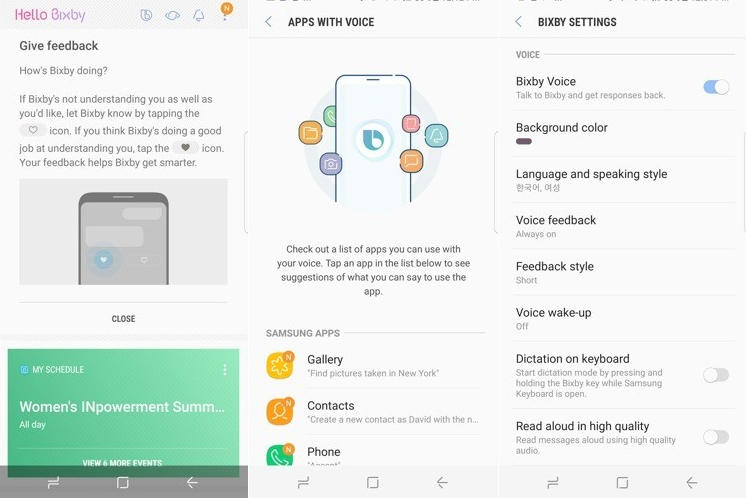
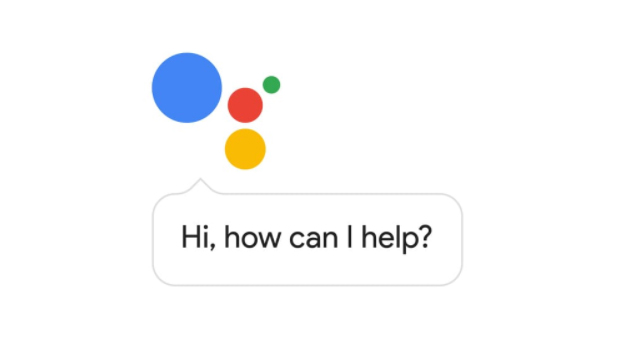

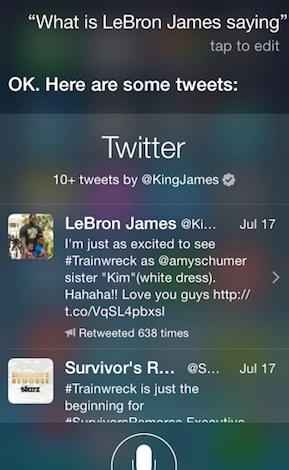
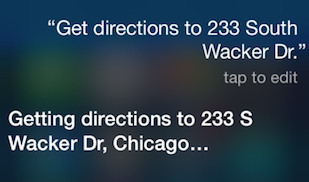

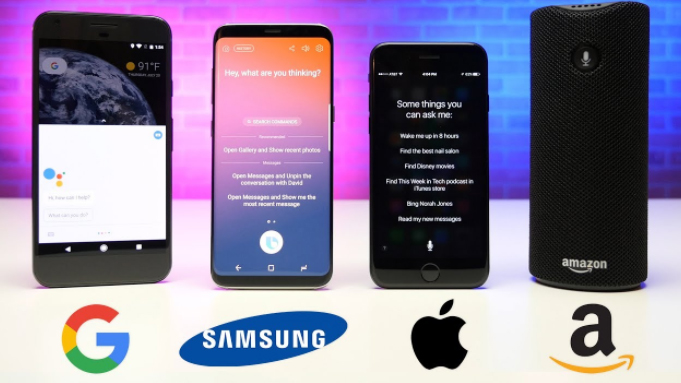
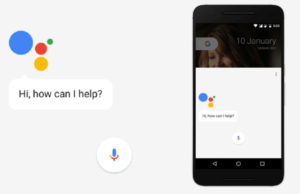










1 Comment