
Here is the ways to find traffic to work and traffic to home on Google Maps – Google Traffic.
Google Traffic : How to check traffic to work or home
Today I will talk about the traffic problems we face in our day to day life. So have you ever thought if you could use some some magic to just know about the traffic on every road and then take the path with the least traffic. That would be a fairly amazing idea wouldn’t it. I am not teaching you how to create apps because our beloved company google has already done that and all we have to do is their service. So let’s get to our favorite yet the most boring part that is the details that is about the google Maps feature Google Traffic to check traffic to work or home .
-
-
Check traffic on your area using your Cell Phone on Google Traffic
-
-> First of all start the google’s application.
-> After opening the app you have to select the “Menu” Button icon which would be located at the upper left corner.
-> Then you have to select “Customize” option from the menu.
-> Then you have to tap the Home icon and then type the address to your home and finally click “ok”.
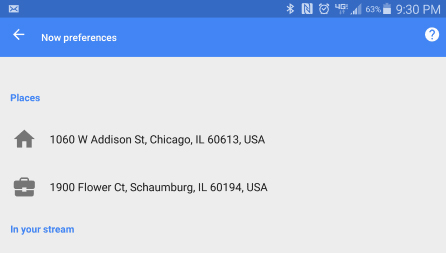
-> Now you will find maps Home and Work.
-> Then you have to open the “Google Maps” app and search for either “Home” or “Work”.
-> Then you have to select the arrow of navigation to go into the mode of navigation.
-> Now you have to enter a starting point for your journey.
-> Now you have to select the “Menu” button which is at the upper right corner and now you can choose the “All traffic” option.
Read Also : Backup Android Device to PC or Google
Read Also : Fix “Voice search has been turned off” error for google now
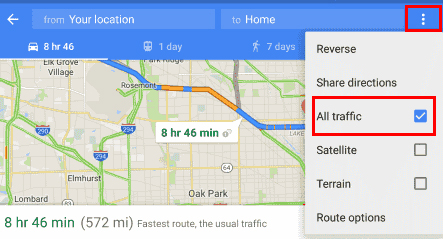
-> Now you have to go to the areas of the street which will have a color which indicates the traffic level on them which is listed as below:-
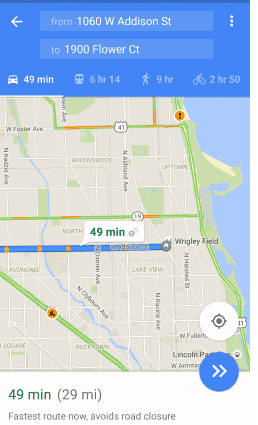
-> Green implies Light traffic.
-> Orange implies Moderate traffic.
-> Red implies Congested.
Read Also : Google Pixel WiFi Calling Enable and Disable
Read Also : Exciting free Photoshop Alternatives for high quality photo edits
-
-
Check traffic on your area using your Desktop Browser of Google Map – Google Traffic
-
-> First of all start the Google Maps application.
-> In the “Search Google Maps” field you have to type or search “work” but if you have not set your work location before then you will be prompted to enter your address for your workplace.

-> Now you have to go to the “Search Google Maps” field and then type “Home”. If you have not set your home location before then you will be prompted to enter your address of your home.
-> Now you have to go to the “Menu” > “Traffic” to see traffic on map.
-> Now you have to go to the areas of the street which will have a color which indicates the traffic level on them which is listed as below:-
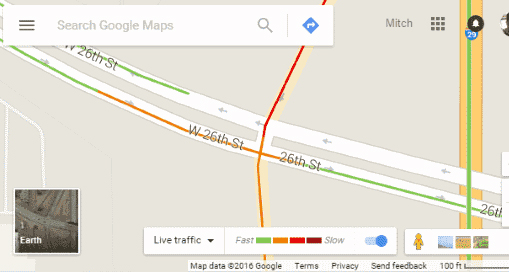
-> Green implies Light traffic.
-> Orange implies Moderate traffic.
-> Red implies Congested.
I would conclude this article by writing that that you can find anything you want provided you look in the right place and know how to use it.


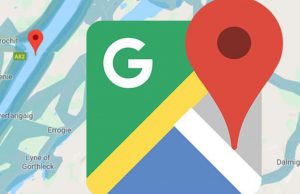
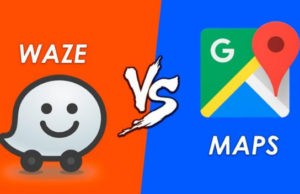













1 Comment