
Flashlight are really an essential must have on all mobile . So here is the guide on how to Turn On Flashlight Instantly on your phone.
Turn on Flashlight on Instantly On Your Phone
Let’s first begin with how to turn on flashlight on Droid Turbo .
What is Droid Turbo ?
Droid Turbo is a classy smartphone designed by Motorola. It comes from the Verizon Droid family, introduced in October 2014 on Verizon Droid Does website. This smartphone keeps a design and shape, similar to its predecessor- Droid Maxx, with an added feature of lasting airborne nylon or metal coated glass fibre.
Droid 2 is the latest in the series of Motorola droid.
Read Also : Backup Android Device to PC or Google
How to turn On Flashlight on Droid Turbo / Droid 2
Ever wondered about how to turn on flashlight in case of Droid Turbo? There are two ways: one is from the Menu; other is through gestures. We shall look at the steps:
1. Via Moto Action :
Hold the phone as one holds an axe, pretend to chop, twice downward. You could also “cut” it on your palm or pretend to shake a hand with permission.
2. Quick Settings :
- Pull down the Top bar visible at the top of the screen with your fingers.
- Tap on “Flashlight” to switch it On & Off
Read Also : Best Lifestyle Apps for Android and iPhone
How to Turn On MotoX Flashlight
For most of the Motorola smartphones, the process to turn on flashlight is the same. It is the “chopping”. However, there are some tips you can follow as you turn on MotoX flashlight:
- Place your hand 6-15cms away from phone
- Make sure the IR (InfraRed) Gesture Sensors on the bottom right & left corners are not covered
This is the way to turn on Flashlight on MotoX .
Read Also : Android Vs iOS – Pros & Cons of Buying Android Vs iOS
How to Turn On Flashlight on Android
Starting an application to turn On flashlight on Android is quite easy. However, there are some tips to turn flashlight ON and OFF –
- Press Power button
When the device is locked, the fastest and the easiest way to turn On flashlight is with the Power button Flashlight/Torch app. With this app installed in your phone, you just have to press the Power button thrice continuously to turn On flashlight.
You must always know to turn on flashlight when device is locked because in case of a sudden power failure switching your device by unlocking it is difficult and secondary .
Read Also : What’s my phone number – Find Phone Number on Android
- Use Volume keys
In case you find that the Power button is not convenient to you, you could always go for the alternative solution of using Volume buttons to turn On flashlight on Android phone . With an app called Torchie, press both the volume keys together so as to turn On flashlight.
As this app gets installed, you will have to manually turn it on via the Accessibility services. If you want to use this app with the display off, make sure it is enabled by checking the App’s settings menu.
- Shake your phone
For those who do not like adding extra features for the buttons, here is the solution for you. Get the Shake Flashlight app which enables you easily turn on flashlight on Android.
The app says it all. Just shake your phone; whether your phone is On or Off. The light is turned on. If the app does not respond well, check the settings and adjust the required preferences.
Read Also : iOS 11 Vs Android Oreo – Who wins gadget lover’s Heart
- Tap widget
So far, you have seen the most convenient and the fastest way to turn On flashlight on Android. However, these apps could get activated automatically and there are chances of battery drain. Another way to turn On flashlight is using a widget. This widget would be more helpful for those devices which do not have the built-in flashlight.
To enable this, place the widget on the home screen of the device and tap on it when you wish to turn on flashlight.
- Let the darkness Activate
If you are someone who always use the flashlight, here is the perfect app for you. Get your device the Ambient LED Flashlight app. Once the app is activated, it automatically turns the flashlight on & off via light sensor in the device. So, being in a dark room the flashlight is automatically turned on and vice-versa. For this, the app should be open, else it automatically goes off.
Read Also : Update to Latest Android OS : Oreo -Stay with Nougat / Marshmallow
- Add a quick setting toggle
There are certain devices with flashlight Quick Settings button. If your device has not got it, just add by using the Custom Quick Settings app in devices running Android 6.0 or higher version.
Moto G Flashlight App
If you ever came across the droid flashlight app, and find it too bright,we have a solution for this. The droid flashlight could be opened from the Drop-down menu. The dimmer can be controlled on Android phones but should be rooted.
Read Also : Connect Android to Projector via USB and Wireless
How to Turn off Flashlight on Android
To turn off flashlight on Android, follow these steps:
Step 1: Launch Camera on Android
On your Android phone, locate and tap Camera icon on the home screen and open it.
Step 2: Check Flashlight on Android
Try to take a photo and check if the flashlight is On or Off. If it is not ON, proceed to the next step.
Step 3: Go to Settings
In this step, gently touch the Gear icon to open the Settings menu.
Step 4: Turn on Camera Flash
In Settings menu, when you find the option Flash, tap it and check if the flash is On or Off.
As the flashlight turns On, try to shoot any object to check the flashlight.
Review
In this article, we have learnt how to turn on flashlight on different devices like Droid turbo, Android, Moto X & Moto G. We have also seen how to turn off flashlight on your phone. Hope this article has been helpful.

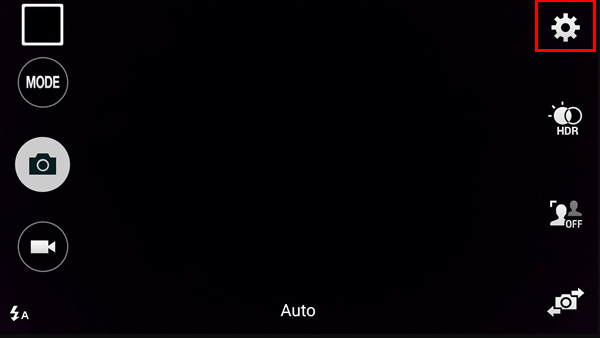
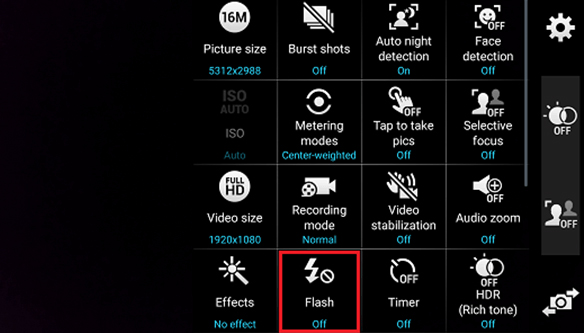
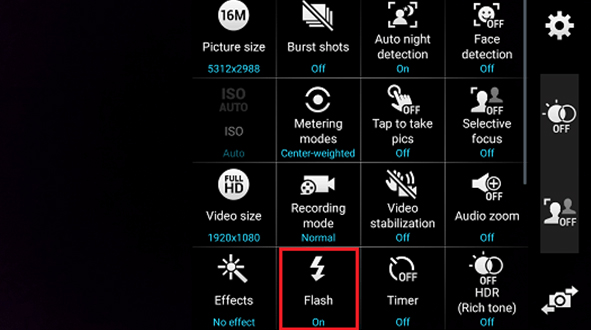










0 comments