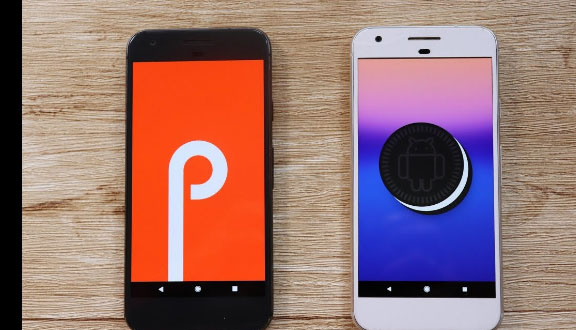
Android Oreo was launched in August 2017 while almost a year later Android Pie was launched in August 2018. Although the android pie features were announced back in may in the Google I/O Developer Conference where it was officially unveiled as Android 9 Pie. It’s the 10th Anniversary update. With the Android Pie update Google has tried to make the phones smarter and well suited to every single person’s habits by using a lot of machine learning and artificial intelligence as compared to android Oreo. So we will compare between Android P Vs Android O Features in this article .
Android P Vs Android O Comparision
Android Pie Vs Android Oreo Vs Android Nougat Vs Android Marshmallow Vs Lollipop can be understood after reading this .

Even though we already discussed out the Android O features , now we will compare it with Android P features .
Here are the major new features and some updated Android features which you will encounter while using android pie and will be able to exploit it to its full use –
Physical Appearance and Aesthetics
The user interface of any phone is like the first impression for every phone for any of its user. Its needs to be friendly, good looking and easy to understand. Let’s compare between Android P Vs Android O based on physical appearance
Android Oreo
The settings menu got a makeover in the android oreo update and featured grey colored simple plain icons on a complete white background. The drop down menu also features small white icons in a grey backdrop. Small dots can be seen on the icons of the apps with unseen notifications. These are some major updates in the interface for android oreo. But still the android needed a spice of color which is now available with the android pie.
Android Pie
Although there are no dramatic changes look wise provided in Android P but the new look given is definitely seems cuter, friendlier and colorful. The edges are softened and curved in the interface as compared to android oreo which had more of a flat look. The icons now used in settings menu are colorful and colorful circles are used in the notification dropdown menu.
Phone Addiction
Most of us these are stuck with our phones for a major part of our day, sometimes for work sometimes just for passing time. At times we also want to get a rid of it but we just can’t, right? Its becoming a major problem these days and it needs to be tackled well. Android P Vs Android O based on addiction –
Android Oreo
At the time android oreo was released there wasn’t much talk and need for reducing the phone addiction among the general masses. So android oreo consisted of no such tools which may help you dealing with this problem.
Android Pie
Android pie has come with this new feature which has a lot of potential in curtailing this disease. It features a Dashboard where the time spent by you on your phone is displayed a simple pie chart in which the total time spent is broken app wise and then its upon you how conscious you are about that and you need to stay away from your phone.
Dashboard provides kind of a fast digital “sanity check”, a more human take on android Oreo’s existing feature that enables you to see what proportion battery power apps use. It additionally notes how many times you unlock your phone every day, and the way several notifications you receive.
Usage limits
Its high time when each one of us realizes the immense benefits that will be achieved by maintaining their digital discipline i.e. by keeping a check of time you spend on different apps in your phone. Device usage limits cross compared with Android P Vs Android O .
Android Oreo
As said earlier as well the need for tools to check your phone usage were not as badly required as now and people were also not aware of the need of such tools. So App timers which was pretty much absent in android oreo required to restrict the time spent on some specific app.
Android Pie
For checking your phone usage android P has introduced a new feature of setting App timers. What android pie has done that now you can set App Timers. By using app timers you can set a limited time period for which you can use any specific app up to that maximum preset limit. Once the limit is near to get exhausted you are notified and after it is over the app icon will grey out. So, this is an immensely helpful tool for making anyone curtail the time he/she pays on Facebook, YouTube, Instagram or any other app. Many of us each day end up spending a lot of time on some app be it Facebook or Instagram or You Tube. App Timers are an amazing way to put an end to these dangerous habits. But, still some self-will and self-consciousness is definitely needed.
Night Mode
Nigh mode or dark theme is quite popular feature for all devices and websites or apps . So how the night mode on Android P Vs Android O differs lets take a comparison .
Android Oreo
The night mode in android oreo removed the blue rays from the phone as the time approached the bedtime leaving behind hues of just yellow and orange. Thus the rays from the phones are not too bright for the eyes, making it easier and comforting for your eyes.
Android Pie
A wind down feature has been introduced in android P and it is important step towards maintaining a digital discipline for people around the globe. While the wind down feature when the bedtime is approached which is set by the user himself, the display turns grey scale and the phone is set to Do Not Disturb mode just providing you the perfect sleeping conditions. All this simply helps you in taking a sound sleep without much disturbance.
Read Also : YouTube Dark Mode Android Version Without Rooting
Read Also : Enable Reddit Dark Mode : How to turn on Reddit Dark Theme
Read Also : Use Old Reddit Layout – How to opt out New Reddit Design
Read Also : Google News Dark Mode – How to toggle on Dark Theme
Volume Control
Android volume control for its two different OS such as Android P Vs Android O is compared out –
Android Oreo:
If you press volume buttons in android oreo, the volume is changed as per the app you are using. If some media or video is being played it will alter the media volume, else you can change the volume for the notifications.
Android Pie
In Android pie, the volume buttons alter media volume irrespective of the app you are using. You can change the mode of your phone to volume or silent from the icons on the interface that appears upon pressing the volume buttons. However this feature won’t suit you if change you notification volume frequently as now you will have to alter it from the shortcut icon in the notification menu.
Brightness Control
Screen brightness is one the import aspect or feature of every devise , you must have a good brightness adjustment feature , so how brightness control works for both Android P Vs Android O is discussed .
Android Oreo
The adaptive brightness feature in android oreo was pretty simple, basically it adapted to the outside light. It adjusted the phone’s brightness as per the light outside the phone as per comfort the eyes.
Android Pie
In android pie they have used the concept of machine learning where initially you are to set your brightness levels and then the phone will adapt as per your habits and adjust brightness automatically. In simpler words, the adaptive brightness of the phone will adjust as per the user habits. The feature is an amazing one and adds a lot more convenience to the user.
Adaptive Battery Management
Battery is such an important feature for any smartphone and proper batter management for sure results in a long lasting battery life. So the battery performance of Android P Vs Android O is compared here –
Android Oreo
The major such battery saver feature available with android oreo was that you can view which app is consuming how much battery. This was helpful as then you can view which app in your phone is draining your battery. Some restrictions on battery usage for the background running apps were also introduced to save the battery.
Android Pie
Android pie has a quite different way for the battery management, its not any replacement for the battery saver instead the apps you rarely use in your phone which run in the background, are provided with only basic permissions hence saving a considerable amount of your battery. Any notifications from them is also delayed, however they’ll use less battery as a result. Apps you utilize all the time won’t be affected.
App AI
AI apps are the trending on the tech industry , so what does your Android P Vs Android O provide you in AI aspect , let us take a look –
Android Oreo
Android oreo didn’t made much use of machine learning and artificial intelligence and it makes sense as well since these topics were not such a rage at its time as they are now. So picking out the most used apps and putting them for quicker access was absent in android oreo.
Android Pie
What’s the best thing about android pie is that it does most of the things that are suitable to you. The features you use the most, the apps you use the most, it picks them up and put them in the front of your eyes. All this was pretty much absent in the android Oreo. The common apps you employ the foremost seem just below the top row of icons on the apps menu. However, these app actions also will show up within the universal search bar, in the Google Assistant and also the Play Store app.
Navigation
Easy and Quick navigation on android devices is always known feature . So how it differs in Android P Vs Android O .
Android Oreo
Most of you must be familiar with the three soft buttons which are present at the bottom of most android phones. In android oreo as well similarly there buttons are used to navigate in the phone. One is for the home button, one for going a step back and the third one for opening recent apps.
Android Pie
Android p has tried to make navigation within your phone faster and simpler. There is a single home button present. Single click takes you to the home screen, one swipe up opens recent apps and two swipe ups opens the app menu. And there is the back button on the interface whenever it is possible to go back. This is an optional feature though and its up to you whether you want to use single button or three separate buttons.
Bluetooth
Bluetooth in Android P Vs Android O is compared out –
Android Oreo
None of us want to be entangled in wires, right? We all love using wireless speakers, earphones and headphones and Bluetooth plays a major role ion the wireless media. So now android oreo supports Sony LDAC wireless codec. This means wireless streaming at is now much faster and an amazing sound streaming quality.
Android Pie
Bluetooth since getting a major update and amazing update in the android oreo, was didn’t in android pie.
Screenshot
You cannot stop yourself from doing screenshot both in personal way and even related to work . So screenshot features in Android P Vs Android O is discussed –
Android Oreo
In android oreo you can simply take a screenshot and then it is saved and then you can access it and edit it the way you want.
Android Pie
While in android pie the after taking any screenshot first you can edit it and only then it will be stored in gallery. Its not a major change but still increases your convenience.
Do Not Disturb
Android Oreo
The do not disturb mode didn’t receive any update in android oreo. Like earlier it could be activated from the shortcut in dropdown or from volume button only.
Android Pie
For activating do not disturb all you need is to turn down your phone and done. The DND mode is activated that easy.
Copy and Paste
Android Oreo
The android Oreo Ctrl + C , Ctrl +V feature also received an update and was definitely a smart step for the convenience it added. The smartness is that it could recognize the numbers, links and mail ids by itself only and pre select those. If you want to select these it requires a single click. But still if you are to select normal text it becomes a bit tad.
Android Pie
This is updated for the android pie. If you try selecting any simple text then it is magnified and hence the process becomes easier. This feature might seem familiar to you since you might have seen it in iPhone already.
Time in Notification Bar
Android Oreo
The time in the top notification bar appeared like in any other phone earlier as well on the top right corner of the screen.
Android Pie
The time in the top bar is shifted to top left hand side of the screen to suit the notch. Although some of you might not like it since every phone with android pie may not have a notch.
Notifications
Android Oreo
The notifications got a major update in the android oreo. Now you could snooze the notification for any specific app so that it appears after your desired time again. Also, on the apps with unseen notifications appeared a small dot and clicking upon which shows you the unread notification.
Android Pie
The handling of the notifications didn’t get any major update in the android pie.
Recent Apps
Android Oreo
The recent apps interface android Oreo consisted of 3D stack where the recent apps are displayed one over the other. Where we could scroll up and down and select which ever app you want to use.
Read Also : Android: Prevent apps from running at startup(Stop/Disable Apps)
Android Pie
While in android pie the recent apps interface is more like a multi-tasking window used for app switching in which the apps are positioned side by side to each other rather than in a stack. This feature is also much like available in iPhones.
Android pie is more suited to individual needs and habits and has brought the technologies machine learning and artificial intelligence which are in most demand these days and definitely add much more convenience to your experience of using your phone. Android interface is made more user friendly, as well as the battery and Android screen brightness adapts to your habits .
Read Also : Update Latest Android OS – Top reasons to upgrade Mobile OS
So do let us know which one is your favourite feature and what you expect with respect to Android Q features and look . So you can decide if you would like to update Android Oreo to Android Pie . You can make your android OS updated to Latest OS to use Android P .


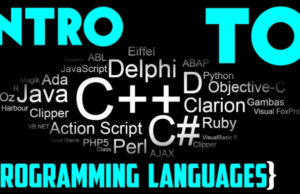














1 Comment