
Security, Safety, Password etc These are not just words but necessity for our life to protect personal things,documents,files and it becomes important for people those who have iPhone or any other phone. Lot of people use password in their phones to protect their data, files, important documents etc. This article will tell iPhone users how to Factory reset iPhone with backup data? People always reset or fix their setting when they are about to sell their iPhone or iPad for that they don’t want their personal data on it. To safe guard phone data, people restore iPhone to factory setting. The factory restore erases the information and setting on your iPhone or iPad to prevent your any personal data from being misused. It is really a good way to protect your personal data.
Factory reset iPhone without Password:-
Factory reset iPhone is always a tough decision, as it means all the important data on iPhone will be lost. It is the security measure that put in place to prevent unauthorized access to the private files, but you can always perform a system restore to prevent your data. And this article will guide and provide you with effective approach on how you can Factory reset iPhone without password.
There are two methods to restore iPhone without password.
1) Factory reset iPhone without password with Power Button –
It is one of the most easiest way to reset iPhone if iPhone buttons are available.
Step 1 – First thing you need to do is to press home button long (at the bottom) and like wise press the power button (on the top) simultaneously.
Step 2 – Now long press the both buttons and wait till it gets shut down and restart again like wise go on let it go you see the apple logo appear on the screen.
Read Also : Cancel / Reverse Venmo payment : When a Venmo payment goes wrong
2) Factory reset iPhone without password with iTunes –
This method will help you only if have synced your iPhone using iTunes in the past, and for that you will not be asked again for your password.
Step 1 – First you need to Backup your data, because all your iPhone data will be removed by a factory reset.
Step 2 – Now connect your iPhone to your computer with USB cable.
Step 3 – Install latest version of iTunes on your computer.
Step 4 – Turn your iPhone off.
Step 5 – Press and hold down your iPhone home button and connect the other end of the cable to phone.
Step 6 – Wait until; iTunes appears on the computer screen, and then releases the home button.
Step 7 – Finally CLICK on ‘Restore button on iTunes’.
This way you can Factory reset iPhone using iTunes without password .
Read Also : Venmo User Guide for Safe Transactions – Venmo payment
Factory reset iPhone with Password:-
Password can protect your important content from being misused or misplaced. If you remember your phone password then you can restore your iPhone with the following methods:-
1) Restore iPhone with password via menu –
If you still remembered you iPhone password then it is well and good as you can access your iPhone successfully. But it could be little bit hard to reset iPhone via menu.
Step 1 -First Go to setting } General } Reset and select now “Erase all the content and setting”.
Step 2 – Now click OK button to confirm your restore iPhone factory setting.
2) Factory restore iPhone without iTunes –
Without using or synced your iPhone to iTunes you can restore you phone easily. But you are required to follow the step.
Step 1 – Connect to WI-FI, before backing up you need to connect your iPhone to WIFI, otherwise you won’t be able to restore your phone. You can also use hotspot and other network as well.
Step 2 -Now go to your setting } icloud and then click on “Backup” button at the bottom. You will see the data of your last icloud backup as well. It might take time to backing up depending on your data.
Step 3 – Lastly you can restore a backup from your iPhone. Do this by going to Setting } General and find “RESTORE”, And select all “erase content and setting” option
Read Also : Hard and Soft Reset Roku Manual – Fix Frozen Roku Streaming Stick
How to hard reset iPhone ?
If your iPhone is not responding as well as you are thinking of how to hard reset iPhone to the factory setting by erasing all its data and restoring a backup in iClouds and iTunes. You can easily follow the steps below to factory reset your iPhone by carrying out a hard reset.
Step 1 – Shut down the iPhone normally so that you can reset it again. Hold down the power button long until the slide to power off message appears.
Step 2 – Now you can press and hold the reset button ( shut down on its own ) and start to restart.
- iPhone 6S and earlier : power button + home button
- iPhone 7S and 7plus : power button + volume – down button.
Step 3 – Continue holding both buttons, Do it for 10 seconds.
Step 4 – Finally Release the button once you see the “Apple logo”on screen.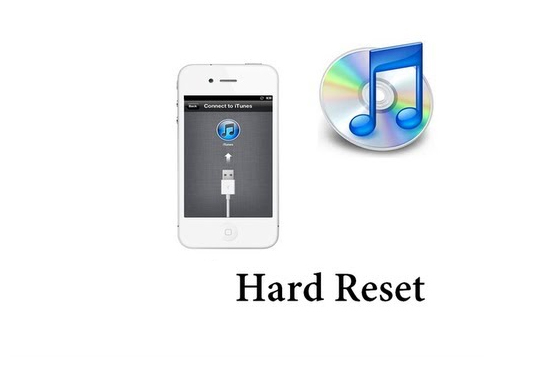
Read Also : How to Use Google Assistant on Android Devices (Without Root)
Backup iPhone before Factory reset
It is good and safe to backup your iPhone before factory reset as as factory reset will clear your iPhone data. So it is better you backup your data from iPhone before factory resetting if you don’t want to lose your data. It is simple and easy method to use that allow you to select backup and you can also preview and store your data before back up. In 3 steps you can back up your iPhone before factory reset.
How to backup iPhone
Here is the steps on How to backup iPhone
Step 1 – First you need to launch dr. fone toolkit to backup your iOS data backup and restore on the computer. To connect your iPhone to computer you need to click on “iOS data Backup & Restore”.
Step 2 – Now select data type, once back up is completed the programmer will scan your iPhone data , this process will take few minutes to complete it.
Step 3 -Finally you can select/choose the content to backup for that you have to Click the button “Restore to device” or “Export to PC”.
You all (iPhone user) have to know that once you factory reset your iPhone all your text and SMS messages will be deleted only after a successful reset and new setting of your iPhone. Furthermore the entire data to the third party apps are going to be lost as well. So before factory resetting your iPhone you need to carefully read and understand everything in a very detail. Sometimes in hasty result lead to loss of data.

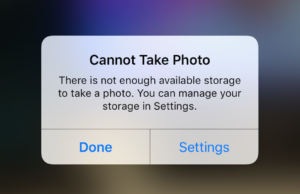















1 Comment