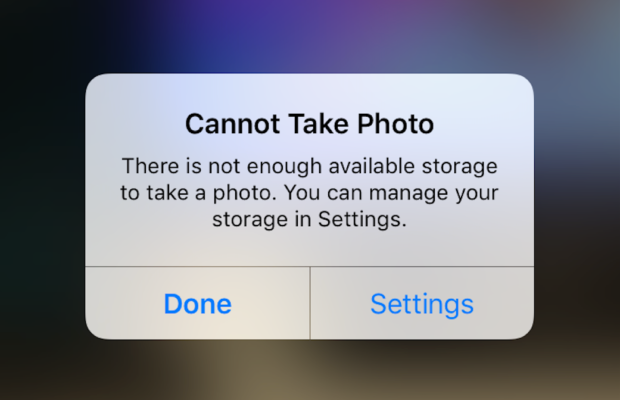
Fix Cannot Take Photo Problem on iPhone and iPad Method 1:
When you go to take a photo using the Camera or any other app like Instagram, WhatsApp etc on your Apple iPhone or iPad but while doing so if you find an error message which says “Can’t Take Photo – There is not enough available storage to take a photo“. You can manage your storage in Settings. Now you might get confused about what to do. Don’t worry because your savior(which is me by the way) can help you with this simple steps to Fix Cannot Take Photo.
Why Can’t I Take Pictures on my iPhone
I got an issue “my iPhone wont let me take pictures because of storage“. To fix this issue you need to remove some unwanted files and free up the storage. So choosing Settings on this message will provide you with a list of apps and the amount of storage they are using. You can also reach this screen at any other time by going to Settings > General > Usage.
If you want you could select an app that is taking up a large amount of space(basically browse which apps take up the most space or an app that you can delete (deleting pictures or videos and music also creates extra space)) and then click on Delete app. That could or could not free enough storage to fit photos. Moreover you may not want to do this in case you like and value every single one of your apps.
Read Also:
How to Factory reset iPhone without password or iTunes
Record iPhone iPad Screen on Windows & Mac
Quick Fix Cannot Take Photo Problem on iPhone and iPad
In majority of the cases iTunes(your culprit) is loading your device with music and regularly causing this message to appear when you use the Camera or any other app.
You would free some space while you are out and by deleting some unwanted music from the device. What I to do is locate an entire album that I can live without and delete it using these steps(which is obviously hypothetical in my case ).
-
- 1) Open the Music app on your iPhone.
- 2) Select a particular artist (if you downloaded them legally) that has songs stored on the device you would like to delete.
- 3)You can also locate a music track that is already stored on the device but if the track has a cloud icon that means it is not stored on the device(probably stored on iCloud). You will have to find tracks that do not have this icon.
- 4) You then have to swipe left across the name of the song. A button is bound appear that says Delete.
- 5) You than have to tap delete(putting a stone on your heart) and the song is gone forever. Repeat these steps any number of times unless you have freed enough space.
Read Also : Best iTunes Cleanup Software for better iTunes experience
Fix Cannot Take Photo Problem on iPhone and iPad Method 2:
1) Connect your iPhone to a Mac or Windows PC which has iTunes installed already.
2) Open iTunes(most complex step of this method so be careful :)).
3) Select on your device then choose “Music“.
4) Uncheck the ‘Automatically fill free space with songs‘ button(Though I think it would be a checkbox).
5) Choose ‘Sync’.
If these steps do not fix storage error message from regularly appearing then you might need to remove some apps, photos maybe even videos from the device(Unfortunately you have to set your priorities).
Using iMyFone Umate
iMyFone Umate is a special memory cleaner for mac and is highly recommended for increasing storage space on the device and cleaning up the unwanted phone memory. All I demand is that you have to follow these few simple steps and your phone will be new:
- Connect your phone to open the cleaner.
- iMyFone Umate will do a quick scan.
- With one click, all the junk files and unwanted files will be removed.
- It clean many hidden temporary files with a click
- It clear’s the junk files to improve iPhone performance
Some other programs are:
- Photo manager
It basically compresses the images/photos compressing the size of each photo.
- App manager
It has a one click mechanism to mass remove all the unwanted Apps.(If you have any)
Hopefully the above given methods would serve your purpose but if you want something extra then below are some extra tips.
To exchange information on one iPhone with other are extremely valuable for you on the high probability that you need to duplicate substance from old iPhone to new purchased iPhone /iPhone Plus. You might want to replicate information. For instance songs, photographs, from your personal iPhone to a new iPhone.
iCloud goes down your iPhone once every day. Since it is a good idea to reinforcement your old iPhone to iCloud one last time before moving. So nothing is passed up as a major opportunity. In the Settings explore the iCloud storage and Backup opportunities and tap on Back up. This may require significant investment relying upon the measure of information to be replicated.

















1 Comment