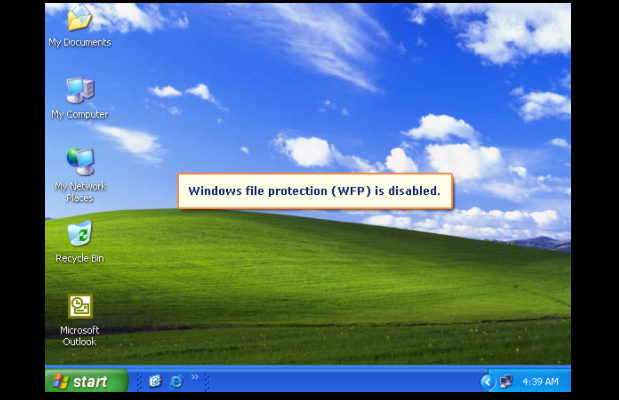
Enable / Disable Windows File Protection & Fix Windows File errors
Today due to many kind of virus attacks and hacking we all are quite concerned about our data safety so here is the guide to Enable / Disable Windows File Protection and also to end the frustrating problem associated with the file protection in windows .So here you can also find the ways to fix Windows File Protection errors.
What is Windows File Protection ?
The window file protection(WFP) is a feature in Microsoft window that uses to prevent files that are required for window to run properly. To maintain system stability windows must restore the original version of these files. It is the system that helps you to retain or reserve your computer files, programs and operating system. Windows file protection is the security for Microsoft operating system(computer) to delete the files that has no file lock to prevent it from any defective cause. Windows file protection helps you to cover all files which the operating system installs, protect them from deletion or from replacement by older or other version. It prevents critical system files and folders that are installed as a part of windows for example:- files, data, extension and some true type fonts.If a program or system uses a different method to replace protected files, WFP restores the original files.
Read Also : Top Satellite Car Radio Installation and specification guide
Read Also : Best iTunes Cleanup Software for better iTunes experience
Windows File Protection VS Windows Resource Protection
We have already talked about windows file protection now we will see the work of windows resource protection or how windows resource different from windows file protection?? Windows Resource Protection (WRP) is also a system in Microsoft windows that prevents registered and essential system files, keys, folders as well as critical system files.
If we see both WFP and WRP have the same work to do i.e,to protect the files and folders system in the computer or Microsoft operating system. So, it can be said that Windows Resource Protection is the new name for windows file protection.
Windows Resource Protection Vs. Windows file protection
Windows Resource Protection is the new version of Windows File Protection but there are many difference between them as you can see given below:-
- WRP can also prevents several critical folders or files which includes extended registry values.
- WRP copies only those files that are needed to restart windows which is directly located at backup unlike Windows File Protection(WFP).
- The third difference between WRP and WFP is that windows resource protection applies strictly measure to protect files by setting.
- WRP also protects all its keys and sub-keys that can be used to check the files and folders.
There are some other difference between them as well that WFP can do and WRP can’t like WFP can scan all the files at the next boot or immediately, can return to default setting and many more unlike WRP.
Read Also : Connect dual displays / monitors to one computer on Windows & MAC
Read Also : Factory reset iPhone without password or iTunes with data backup
How to Enable / Disable Windows File Protection?
To protect your device from being overwritten or automatic installation you need to Enable / Disable Windows File Protection . Windows file protection can be enabled by default in all version of Microsoft windows, You need to follow just few steps to Enable / Disable Windows File Protection:-
- First hold the windows key and press “R” to conduct the Run dialogue box.
- Now type “Regedit“, then select “OK” button.
- Registry Editor will open, and Navigate to the following registry keys:- 1)HKEY_LOCAL_MACHINE 2)SOFTWARE 3)MICROSOFT 4)WINDOWS NT 5)CURRENT VERSION 6)WINLOGON
- Now search the key “SFCDisable” and double click on it. You can also create it by right_clicking the “winlogon” folder and choose “new” } D WORD.
- After that you can select the value to one of the following:-
- 1- for Disable first, prompt at boot to enable it.
- 2- for Disable next boot, but no prompt to enable
- 4- for Enabled, with popups disabled
- ffffff9d- for completely disable
- 0 – for enable
6. You will receive a message of restart windows that says-Windows file protection is not active on this system. So would you like to enable your windows file now? And this will enable windows file protection until the next system restarts. Choose “YES’ to restart windows file protection.
Read Also : The ultimate guide to make Windows run faster (Boost Computer Speed)
FIX WINDOWS FILE PROTECTION ERROR!
To maintain the files and windows you need to take care of your computer from any harm or virus. Windows File Protection this message will appear on your screen for those files that are required to run properly but by default replaced by some unorganized version.
It is simply the Windows File Protection error that disable the windows update and for that Microsoft offers a fix. You can also SCAN your computer or windows. By following given steps you can also fix error:-
- First start your computer in safe mode, you can also press F8 repeatedly as you turn it on.
- Now turn on or run an anti virus program. Windows comes with a tool known as malicious software removal tool, which you can start } Run and type “MRT”. This will work to fix error.
- Finally Restart your computer normally. Go to menu and start Run dialogue. Type “regsvr32 initpki.dll”(*no quote) and press “OK”. This will restart the registry files affected by the unexpected defect or bug. Now you can restart your computer again.
Although it is not tough to fix error or prevent your computer from any harm or virus but you only required is to maintain your windows from any misused or misplaced because sometimes it happens that windows automatically install (May be including virus also) any application in your computer that straightly affect your system and can defect it.


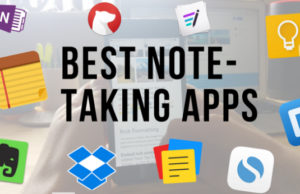














0 comments