YouTube TV Review is all here for your better understanding . The majority of the people across the globe know what YouTube TV is. But some may not know what exactly YouTube TV is used for and how to use it. It is a TV that streams services, including live TV from more than 85 broadcasts, regional sports networks, and cable. If you subscribe to YouTube TV, you get to access live sports and a variety of entertainment shows.
It offers an unlimited DVR space and you can avail of up to six accounts for one price. One of the major highlights of YouTube TV is you can watch the shows on it using any of your devices such as android phone, tablet, and computer and even on your television. You can also find YouTube Originals and YouTube Videos along with it.
What Is YouTube TV
YouTube TV is a product of Google’s live TV streaming, which is designed to offer a wire-free entertainment option. You do not have to connect a cord or it does not require satellite subscriptions. Wherever you go you can watch YouTube TV without any hassles. YouTube TV might have a lot of features in common with other live streaming platforms, but it does have many unique features, making it more attractive to the users.
A few of the inimitable features include PBS stations and content, and the selection of more than 85 traditional cable and broadcast channels. Moreover, the pricing of YouTube TV attracts a lot of customers. Unlike other live streaming providers, YouTube TV does not charge a huge amount except for some premium channels to watch the programs on it.
How much Is YouTube TV?
Is YouTube TV free? Many of you might want to know how much does YouTube TV cost. Here is the answer to it. For one membership, YouTube TV charges only $ 64.00 per month, including 6 accounts. Your membership will include the local ABC, CBS, FOX, and NBC stream along with ESPN, regional sports channels, and many more. Besides, you also get a free unlimited cloud DVR storage space with this membership.
Read More : YouTube Dark Mode Android Version Without Rooting / Modifying APK
How to record on YouTube TV?
If you are using YouTube TV, you will never have to miss watching any programs. You can easily record the shows in your library and watch them later when you are free. First of all, you should know that recording programs from YouTube TV does not take up any space on your device, which is the best part. Also, you can record as many programs as you want. All you need to have is a good internet connection on your device to record and view the recorded programs.
Read More : Best Streaming Services -Netflix Vs Prime Vs Hulu Vs Sling Vs Directv Now Vs Youtube Vs Vudu Vs Vue .
Read Also : Best Streaming Devices – All Top Media Streaming Box on Market
Here are the steps to add/remove a program to youtube tv library in a few simple clicks.
- Tap the plus icon next to the program title(this will record all current and upcoming airings)
- To delete a program from your library, select the remove icon next to the title on the program page
- Your show will not be recording anymore. But your recorded programs will be available to you until the expiry date.
To watch YouTube Tv recorded programs, visit your library by clicking on the library button. If you want to record sports programs, keep in mind that it is usually stretched to 30 min beyond the scheduled end time. But sometimes, YouTube TV will identify the precise end time of the game and extend the recording as needed. Rests of the recordings are extended one minute past the scheduled end time.
After you add a program to your library, all the forthcoming airings and reruns will be recorded spontaneously. It is not possible to record a single episode. But why can’t you tape all the episodes since the YouTube TV does not take up any space on your device?
You can easily add your favorite teams to your library if you want to record sports programs. This will help in recording any games of that team available in your area. Sometimes, certain sports events might not be available. If you need one–off events such as an award show you can just add the event to your library. Once you have added an even to your library, by default you will be able to watch SVR recordings. You can also skip ads and pause the video or even rewind the recordings as per your wish.
Rarely, you might get unskippable ads in the recorded program which is due to the network specifications.
If you want to open a menu that covers options like adding a program to your library, go to the Home Tab of the YouTube TV mobile app and long-press the program’s thumbnail. In case if you add a program to your library while the show is in progress, the recording will start from the time you added the program. Please note that your partial recording will be replaced by the full episode of a repeat of the episode airs.
Read Also : Roku remote control doesn’t work-Fix Roku Remote
How does YouTube TV work?
The mobile app of YouTube TV works on both iOS and Android. Using this, it is easy to watch YouTube TV on your tablet, computer, and on your phone. It is also possible to stream the YouTube TV to your television at home with the help of a Google Chromecast. If your television already has a built-in Chromecast, then it would be easier for you to connect. It can also work with Google Home, letting you ask Home to play a show on your Chromecast.
How to get YouTube TV?
Downloading YouTube TV is not a time-consuming task. All you have to do is to download it on a selected device by simply searching YouTube TV in the app store. Now, let us see the steps to downloading the app on various devices.
Phone, Computer or Tablet
If you are planning to watch programs on your computer, you just have to visit tv.youtube.com and log in. But if you are using your phone or tablet, then open the YouTube app and begin streaming. One advantage is you do not need Wi-Fi or mobile data to use the YouTube TV app.
To use the YouTube TV on a computer, just go to tv.youtube.com and log in. If using a phone or tablet, just open the YouTube TV app to start streaming. Note that your devices need to be connected to Wi-Fi or using cellular data to use the YouTube TV app.
Smart TV
- Download the YouTube TV if your smart TV does not have it by default.
- The process of downloading may vary according to the type of the smart TV.
- Search for YouTube App
- Click the download icon
- When App is installed, log in using your Google account.
PlayStation 4
Now you can even watch YouTube TV on your PS4. Steps to download are below.
- Sign in to your PlayStation Store Account
- Search YouTube TV
- Click Add to Cart
- Access the app on PS4 and enjoy watching
How to cast a show to your TV?
You can cast your favorite show to your television from your android phone, computer, and iPhone and can easily watch the program on a big screen. Find the cast icon button on your TV that looks like a box with a Wi-Fi signal in the lower-left corner. In case if you are having a Mac or an iPhone, then use Airplay as an alternative to Chromecast.
On an Android or iPhone
- Your phone should be connected to the same Wi-Fi network as Chromecast/Airplay
- Open the YouTube TV app on your phone.
- Click on the Casticon located at the top right of the home screen.
- Select the device you want to cast to.
- Select the program you want to watch.
- Tap Play.
On a Computer
- Your computer should be connected to the same Wi-Fi network as Chromecast.
- Go to tv.youtube.com in your favorite browser.
- Select the program you want to watch.
- Once the video opens – click the Casticon (select the AirPlay on the menu bar button if using Mac).
So, go ahead and download the YouTube TV app on any of your supported devices like Amazon Fire TV devices, Roku players and TVs, Apple TV and Apple TV 4K, Vizio SmartCast TVs, Samsung & LG smart TVs, Hisense TVs, Xbox One, and many more.

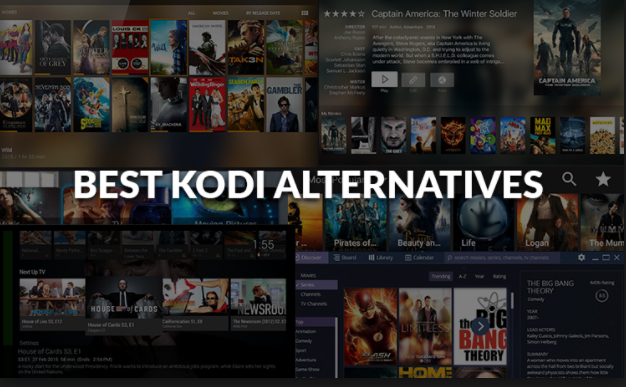

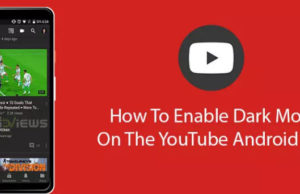













0 comments