
Nowadays everyone started to switch to Smartphones for browsing , but one common issue is not satisfied with mobile version of websites . So here we will discuss on how to View Twitter Full Site – Check Twitter Desktop Version on Android .
If you ever wanted to use desktop version of twitter on Android mobile then here is the easy step by step solution to help you out with this .
View Twitter Full Site – Check Twitter Desktop Version on Android
Follow these steps to view twitter full site on mobile , i mean to get twitter desktop view –
- Go to your Chrome browser on Android . In case Chrome browser is not installed on your desktop then download Chrome for android .
- Now open chrome browser.
- Go to Menu on Chrome browser.
- Now from Chrome “Menu” you have to select option to browse in private mode . Click “New incognito tab ” from Menu.
- On Incognito mode visit any random website other than Twitter .
- Now Click on Menu button again on the upper right corner .
- Now click on ” Request Desktop Site “
- Now on incognito mode visit twitter .
That’s it this will help you to use Twitter desktop version on Android mobile and thus you can easily View Twitter Full Site.
Read Also : Get Celebrities Notice Maximum on Twitter – Popular Tweeter Hacks
According to the surveys that are recently out , It is evident that most of the people has started to use mobile for browsing and secondly tablets .
About 85% of the people are using Twitter on Mobile . But it is really sad and disappointing that mobile version of twitter doesn’t support all the features as it is in Twitter desktop . Even based on the browsers on mobile the twitter features compatibility is differing on same device .
Earlier there was a method to access twitter desktop site from mobile via direct link but now it is not supportive it seems .
If you want to kick out this method of doing it each and every time you can completely disable twitter mobile version of site and thus it will help you to access Twitter desktop version easily on your mobile.

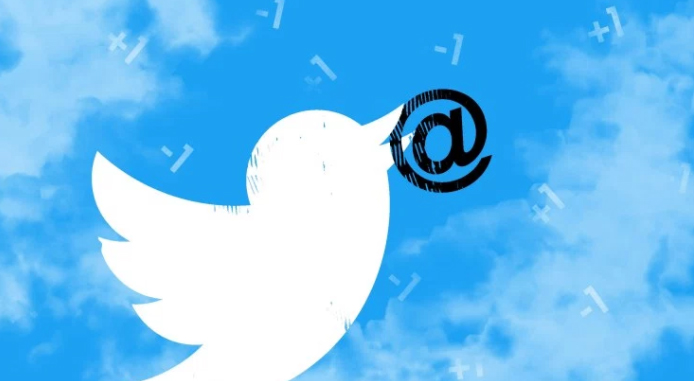













2 Comments