
Now Google Maps List is available for both desktop and mobile . Now you can create , share and edit Google Maps List on Desktop also .
Google Maps List Create, Share and Edit on Desktop &
Mobile Now
Google Maps has been a great help as a navigator for people finding difficult to get the right route to their destinations. Imagine being lost in a new city! Having Google Maps with you? Do not panic. This navigator will direct you perfectly.
Google Maps List feature was launched exclusively for mobiles, has now been made available in desktop paltform.
It was only Android & iOS who could create Google Map list and users who were more based could just view them.
And now, Google has extended the feature of creating Google maps list on desktop as well.
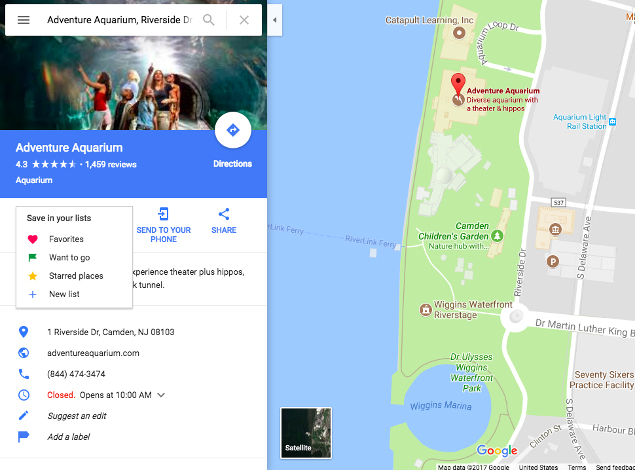
After adding the interesting places to the Google maps list you will get a confirmation popup at the bottom of the map, and also a check mark to the list to which you added.
Create Google Maps list on desktop
Just as in Android devices like the smartphones or the tablet PCs, we can create Google maps list on desktop through the following steps:
How to Create Google Maps list desktop :
Here is the steps to create Google Maps list on desktop –
- On the Android phone or tablet, open the Google Maps app.
- Click Menu > Your places >saved
- In the bottom right, click Add +
- Enter name & description
- Tap Save.
Read Also : Google Traffic : How to check traffic to work or home
How to Save a place to Google Maps list on Desktop :
Here is the steps to save places to Google Maps list on desktop –
- Open Google Maps
- Search for the place or click it on map
- At the bottom, tap place’s name & address
- Tap Save
- Choose list. To create another list, click New list +
How to Share Google Maps list on desktop :
Here is the steps to share places to Google Maps list on desktop –
- Open Google Maps app
- Click Menu > Your Places >Saved
- Beside the list you wish to share, tap More > choose from the options
- Hide/Show on map
- Share list
- Sharing options: List could be set as Public/Private/Shared.If a person having the link wants to view the list, click Shared. To let people find and follow the list, select Public.
How to Edit Google Maps List on desktop :
Here is the steps to edit places to Google Maps list on desktop –
- On the desktop, open Google Maps app
- Click Menu > Your places > Saved
- Beside the list to be edited, click More > Choose Edit list or Delete list
Read Also : How to Use Google Assistant on Android Devices (Without Root)
Create, Share & Edit Google Maps List on Mobile
Now, let us see how do we create,share and edit Google Maps list on mobile:
Create Google Maps List on mobile
- Open the side menu > Your places > open Saved > click on + sign in blue circle at bottom right corner of the screen
- Open the location where you wish add a new list > click Save and select Create a New List
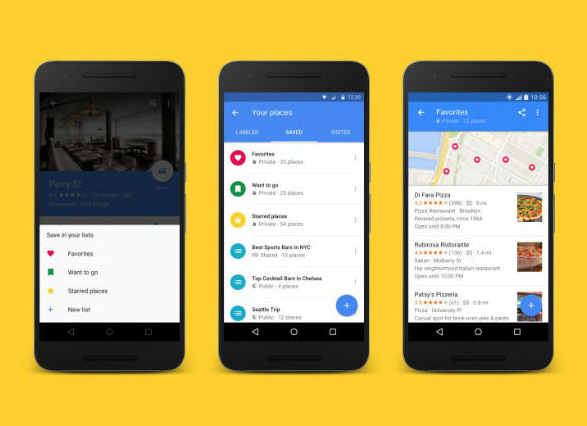
Share Google Maps List on mobile
- Open the list and click on Share button on the top right hand corner
- A link can be shared to the list through any app on the phone on both Android as well as iOS platforms- it could be Hangouts, SMS and even on Facebook or Twitter
- Once the link is shared to friends or family, they can just click “Follow” to see the list from Your Places as and when they need
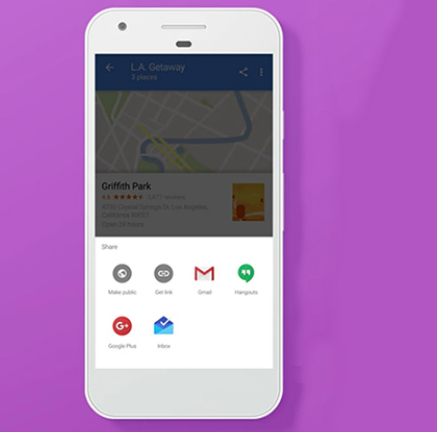
Edit Google Maps List on mobile
1. Go to Your Places and click on “Saved” tab
2. Click on the 3 dot menu on the right side of the list and select “Edit”. Places can be directly added to or removed from the list, from the place sheet of location by clicking “Saved” icon.
Through these steps we find that it is quite easy to use Google Maps List on mobiles now.
In this session we came across the latest technology from Google- Google Maps List. How dynamic was the transformation of Google Maps from viewing and accessing only on Mobiles to the Desktop view. We also read about how to create,share and edit Google Maps list on Desktop.
This surely will be a great advantage for people who are not a fan of Android phones and yet, can access Google maps list on desktop.
Hope you had a good read on Google’s latest technology Shift- From Mobile To Desktop Now.
Enjoy Visiting place through Google Maps list.


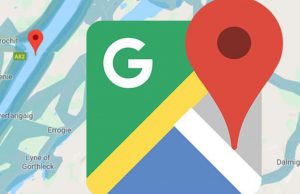
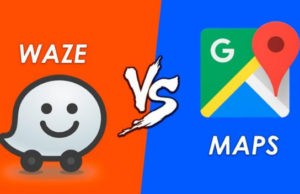













0 comments